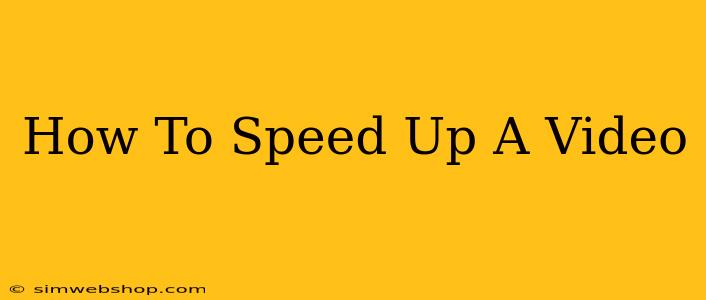Want to know how to speed up a video? Whether you're creating engaging TikTok content, editing a YouTube vlog, or simply need to condense a lengthy recording, speeding up video footage is a valuable editing skill. This guide will walk you through various methods, from simple built-in tools to professional-grade software, ensuring you achieve the perfect speed for your project.
Why Speed Up Videos?
Before diving into the how, let's explore the why. Speeding up video offers numerous creative and practical benefits:
- Increased Engagement: Fast-paced clips keep viewers hooked, especially on platforms like TikTok and Instagram Reels.
- Time Compression: Condense lengthy footage without sacrificing key moments. Perfect for travel vlogs or tutorials.
- Creative Effects: Speeding up can create unique visual effects, adding dynamism and a sense of urgency.
- Highlighting Key Actions: Emphasize important actions by speeding up surrounding footage.
Methods for Speeding Up Videos
Several methods cater to different skill levels and software availability:
1. Using Built-In Video Editing Tools (Beginner-Friendly)
Many smartphones and computers offer simple built-in video editors. These usually include a speed adjustment feature. Look for options labeled "Speed," "Playback Speed," or "Fast Forward." These typically allow you to increase the speed by a percentage (e.g., 150%, 200%) or choose from preset speeds.
Pros: Easy to use, readily available. Cons: Limited customization options, may lack advanced features.
2. Free Online Video Editors (User-Friendly Option)
Numerous free online video editors offer speed adjustment features. Many are browser-based, requiring no downloads. Popular examples include Kapwing, Clipchamp, and others. These often offer more control than built-in tools.
Pros: Accessible from any device with an internet connection, often free to use. Cons: May require an internet connection, some may have limitations on file size or editing features.
3. Dedicated Video Editing Software (Professional Control)
For precise control and advanced features, dedicated video editing software is the way to go. Software like Adobe Premiere Pro, Final Cut Pro, DaVinci Resolve (free version available), and others allow for detailed speed adjustments, including keyframing for dynamic speed changes. They often offer features to smooth out any jerkiness that can result from speeding up video.
Pros: Extensive features, precise control, professional-quality results. Cons: Steeper learning curve, often requires paid subscriptions or purchases.
4. Speeding Up Videos in PowerPoint (A Hidden Gem)
PowerPoint, surprisingly, can also handle basic video speed adjustments. Insert your video into a PowerPoint presentation, then navigate to the "Video Playback" options. You'll likely find a speed adjustment slider here.
Pros: Convenient if you're already working in PowerPoint. Cons: Limited features compared to dedicated video editors.
Tips for Professional-Looking Speed-Ups
- Smooth Transitions: Avoid abrupt changes in speed. Consider using smooth transitions to blend different speeds seamlessly.
- Audio Adjustments: When speeding up video, the audio pitch often changes. Some software allows you to adjust the pitch separately, preventing unnatural-sounding audio.
- Experiment: Try different speed levels until you find what works best for your video and its content.
Conclusion: Mastering the Art of Video Speed Adjustment
Speeding up video opens up a world of creative possibilities. By choosing the right method and following these tips, you can significantly improve the engagement and professional polish of your videos. Whether you're a beginner or a seasoned editor, there's a solution to help you master this valuable skill. Remember to always keep your target audience in mind when choosing the right speed for your video.