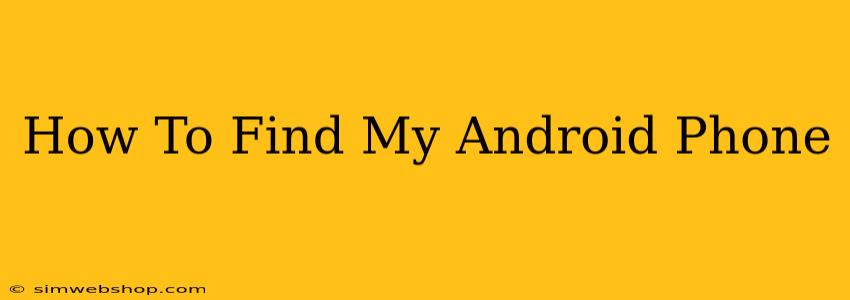Losing your Android phone is a nightmare. Panic sets in, thoughts race – where did you last have it? Is your personal data safe? Luckily, there are several ways to locate your missing device. This guide provides a step-by-step approach to finding your Android phone, no matter where it's hiding.
Before You Lose Your Phone: Proactive Steps
The best way to find your phone is to prepare before it goes missing. These simple steps can save you a lot of heartache later:
- Enable Find My Device: This is the most crucial step. Find My Device is a Google service that lets you locate, ring, lock, or erase your Android device remotely. To enable it:
- Go to your phone's Settings.
- Search for "Google" or "Google Account".
- Tap on "Google Account".
- Select "Security".
- Make sure "Find My Device" is toggled ON.
- Keep Location Services On: Find My Device relies on location services to pinpoint your phone's location. Ensure location is enabled in your phone's settings. You might want to consider adjusting location accuracy settings for battery life optimization.
- Remember Your Google Account Password: You'll need your Google account credentials to access Find My Device. Write it down in a safe place (not on your phone!).
- Regularly Back Up Your Data: Losing your phone is stressful enough without also losing precious photos, contacts, and other important data. Set up regular backups to Google Drive or another cloud service.
How to Find Your Lost Android Phone
Now, let's say your phone is gone. Here's how to find it using Find My Device:
- Access Find My Device: Go to google.com/android/find on a computer or another device.
- Sign in: Log in with the Google account associated with your lost phone. This is the same Google account you used to set up Find My Device.
- Locate Your Phone: A map will appear, showing your phone's last known location. The accuracy depends on the phone's last connection to the network.
- Options: Find My Device provides several actions:
- Play Sound: Make your phone ring loudly, even if it's on silent.
- Secure Device: Lock your phone with a new password or PIN. This will prevent unauthorized access.
- Erase Device: This will permanently delete all data on your phone. Use this option as a last resort if you're certain you won't recover the phone.
Troubleshooting Tips
- No Location Shown: If your phone's location is unavailable, it might be turned off, out of range, or its location services might have been disabled.
- Phone is Offline: Find My Device only works when the phone is connected to a mobile network or Wi-Fi.
- Account Issues: Double-check that you're using the correct Google account associated with your lost phone.
Beyond Find My Device: Other Methods
If Find My Device doesn't work or you haven't enabled it, here are some additional tips:
- Check Common Locations: Start with the obvious places – your home, your car, your workplace.
- Use Your Carrier's Services: Your mobile carrier may offer phone tracking services. Contact their customer support for assistance.
- Contact Local Authorities: If you suspect your phone has been stolen, report it to the police immediately.
Losing your phone can be incredibly frustrating, but by taking proactive steps and using the tools available, you significantly increase your chances of finding it. Remember to always prioritize the security of your personal data.