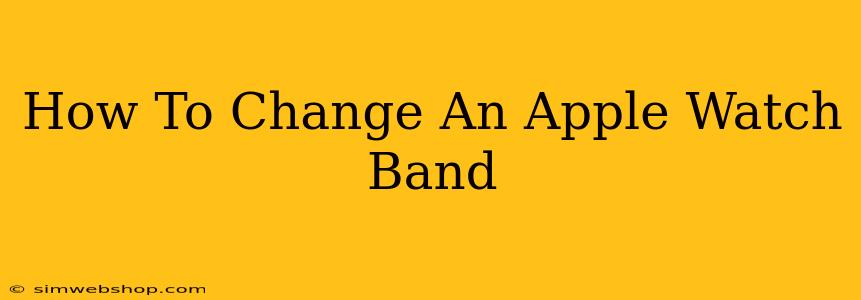Changing your Apple Watch band is a quick and easy way to personalize your device and match your style. Whether you're switching to a sporty band for a workout or a more elegant option for a night out, this guide will walk you through the process step-by-step. We'll cover different band types and offer tips for a smooth transition.
Understanding Your Apple Watch Band
Before you begin, it's important to understand the type of band you have. Apple offers a variety of bands, including:
- Sport Band: Made from a flexible, durable fluoroelastomer material.
- Sport Loop: A woven nylon band that's breathable and comfortable.
- Leather Loop: A sophisticated leather band available in various colors and finishes.
- Milanese Loop: A finely woven stainless steel band with a magnetic clasp.
- Braided Solo Loop: A single, seamless loop of braided yarn.
- Solo Loop: A single, seamless loop of silicone.
- Modern Buckle: A leather band with a modern buckle closure.
The method for changing the band varies slightly depending on the type, but the general principle remains the same.
Tools You Might Need
For most Apple Watch bands, you won't need any special tools. Your fingers are usually sufficient. However, having a small, flat object like a credit card or a guitar pick can be helpful for some band types, especially when dealing with tightly fitted bands.
How to Change Your Apple Watch Band: A Step-by-Step Guide
Step 1: Locate the Release Button
Look closely at the connection point where your band meets the Apple Watch body. You'll see a small button on each side. This is the release button.
Step 2: Press the Release Button
Gently press the release button on one side of the band. You should feel a slight click.
Step 3: Slide the Band Off
Once the release button is pressed, gently slide the band away from the watch body. This might require a little force depending on how securely the band is attached. If you're having trouble, try using a small, flat object like a credit card to help pry the band loose. Be gentle to avoid damaging your Apple Watch.
Step 4: Attach the New Band
To attach your new band, align the connection points on the new band with the corresponding points on the Apple Watch. Gently push the band onto the watch until you hear a click. Ensure both sides are securely attached.
Step 5: Check for a Secure Fit
Once both sides are clicked into place, gently tug on the band to ensure it's securely fastened.
Tips for a Smooth Transition
- Watch a Video: There are many helpful videos available online demonstrating the process. Searching "how to change Apple Watch band" on YouTube will yield several results.
- Be Gentle: Avoid excessive force, as this could damage your Apple Watch or the band.
- Clean Your Watch: Before changing your band, take a moment to clean your Apple Watch. A microfiber cloth works well.
- Explore Band Options: Apple and third-party manufacturers offer a vast range of Apple Watch bands. Explore your options to find the perfect match for your style and needs.
Troubleshooting
If you encounter problems, consider these possibilities:
- Bent Release Button: If the release button is stuck or bent, try gently straightening it with a small, flat object.
- Tight Band: If the band is extremely tight, use a small, flat object to help slide it off.
- Incorrect Band: Ensure you're using the correct band type for your Apple Watch model.
Changing your Apple Watch band is a simple process that allows for endless personalization. With a little patience and these simple steps, you can easily switch up your style whenever the mood strikes. Now go and enjoy your new look!