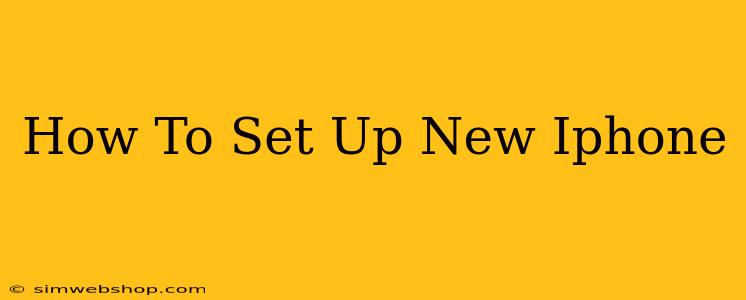Getting a new iPhone is exciting! But before you can start enjoying all its amazing features, you need to set it up. This comprehensive guide walks you through the entire process, from powering on your device to customizing your settings. We'll cover everything you need to know, ensuring a smooth and efficient setup experience.
Powering On and Initial Setup
The first step is, of course, turning on your iPhone. Locate the power button (usually on the right side) and press and hold it until the Apple logo appears. This may take a few seconds.
Once the logo appears, you'll be greeted with a series of screens guiding you through the setup process. These steps are generally similar across different iPhone models, but minor variations may exist.
Choosing Your Language and Region
The first screen prompts you to select your language and region. Choose the options that correspond to your preferences. This impacts things like date/time formats and keyboard layouts.
Connecting to Wi-Fi
Next, you'll be asked to connect to a Wi-Fi network. This is crucial for downloading essential software updates and completing the setup process efficiently. Select your network from the list and enter the password if required.
Transferring Data (Quick Start vs. Manual Setup)
This is where you have a significant choice: Quick Start or manual setup.
Quick Start: The Easiest Option
If you're upgrading from another iPhone (or iPad), Quick Start offers the fastest and most convenient setup. It allows you to wirelessly transfer your data, including apps, photos, and settings, from your old device to your new one. Simply hold your old device close to your new one and follow the on-screen instructions. This seamlessly replicates your existing setup.
Manual Setup: A Fresh Start
Manual setup is ideal if you're setting up a brand-new iPhone, switching from an Android device, or prefer a clean slate. This involves setting up your Apple ID, creating a passcode, and configuring various settings individually. While it takes longer, it gives you more control over the setup process.
Setting Up Your Apple ID
Your Apple ID is the key to accessing many Apple services, including the App Store, iCloud, and iMessage. If you already have one, simply enter your Apple ID and password. If not, you'll need to create a new one. You'll be prompted to provide an email address and create a strong password.
Enabling Face ID or Touch ID (Depending on Model)
Depending on your iPhone model, you'll be prompted to set up Face ID (facial recognition) or Touch ID (fingerprint recognition). Follow the on-screen instructions to register your face or fingerprint for secure device access.
Customizing Your iPhone
Once the initial setup is complete, you can further customize your iPhone to your liking.
Setting up iCloud
iCloud allows you to back up your data, access your photos and files from other devices, and use other Apple services seamlessly. Configure your iCloud settings to your preferences, ensuring you have sufficient storage space.
Choosing Your Default Apps
Customize which apps appear on your home screen and which are your defaults for things like emails and browsers.
Managing Notifications
Control which apps can send you notifications and adjust the notification styles to minimize distractions.
Troubleshooting Common Setup Issues
- Wi-Fi Connection Problems: Ensure your Wi-Fi password is entered correctly. Try restarting your router if necessary.
- Apple ID Issues: Double-check your Apple ID and password for typos. If you’ve forgotten your password, use the password reset option.
- Data Transfer Issues: If using Quick Start and encountering problems, ensure both devices have a strong Wi-Fi connection and sufficient battery life.
By following these steps, you'll have your new iPhone set up and ready to use in no time! Enjoy your new device!