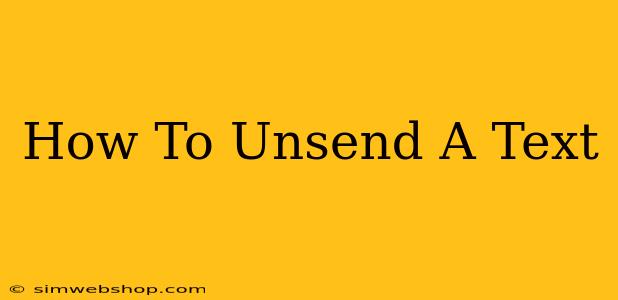Sending a text message is quick and easy, but sometimes we hit send before we're ready. Whether it's a typo, a miscommunication, or a message you instantly regret, we've all been there. Thankfully, there are ways to mitigate the damage, even if there's no official "unsend" button. This guide explores several methods on how to unsend a text, focusing on different messaging platforms and situations.
Understanding Text Message Recall Limitations
Before diving into the methods, it's crucial to understand that completely unsending a text message isn't always possible. Once a message leaves your phone, it's delivered to the recipient's device and potentially stored on their network. However, there are techniques that can significantly reduce the chances of your message being read or easily recovered. The success of these methods depends heavily on the messaging platform and the speed of your reaction.
Method 1: Utilizing the "Unsend" Feature (If Available)
Some messaging platforms, like iMessage (Apple's messaging service) and certain versions of Facebook Messenger, offer a built-in "unsend" or "delete for everyone" feature. This allows you to retract your message within a limited time frame, typically a few minutes. To use this feature:
- Check for the option: Look for three dots (...), a small arrow, or a trash can icon next to the sent message.
- Select "Unsend" or similar: Tap the icon to initiate the unsend process.
- Confirmation: You'll typically get a confirmation that the message has been removed for everyone.
Important Note: Even with this feature, there's no guarantee the recipient hasn't already seen or saved the message before you unsent it.
Method 2: Contact the Recipient Directly
If the "unsend" feature isn't available or you acted too late, the most straightforward approach is to contact the recipient directly. A quick phone call or another text message explaining the situation is usually effective. Be apologetic and honest, and explain why you want to retract the previous message. This works best for simple mistakes or misunderstandings.
Method 3: The "Oops" Text Strategy (For Minor Errors)
For minor errors like typos, a follow-up message clarifying the mistake is often sufficient. Simply send a message like, "Oops, typo in my last message! I meant to say..." This is a quick and easy solution that avoids the need for more drastic measures.
Method 4: Blocking the Recipient (Last Resort)
This should only be considered as a last resort and is generally not recommended. If the message is seriously damaging or inappropriate and you've exhausted other options, blocking the recipient prevents them from further interacting with you. However, they may already have received and read the message.
Preventing Future "Unsend" Scenarios
Proactive measures are always better than reactive ones. Here are some tips to avoid sending regrettable texts:
- Proofread carefully: Take a moment to review your message before hitting send.
- Use the "schedule send" feature: Many messaging apps offer this functionality, allowing you to compose and send messages at a later time.
- Type slowly and thoughtfully: Avoid rushing through your message.
- Consider the tone and context: Think about how your message will be interpreted.
By understanding your messaging platform's capabilities and employing these strategies, you can minimize the impact of accidentally sending unwanted texts. Remember, quick action is key!