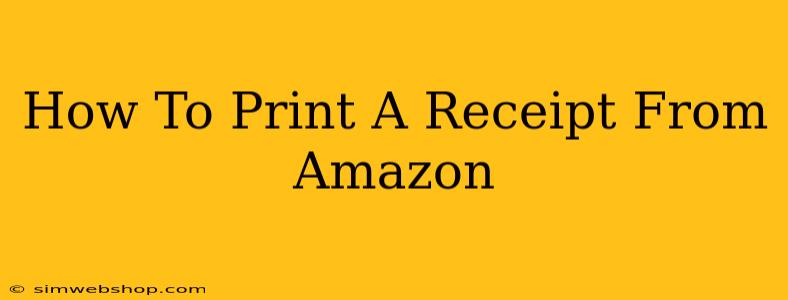Need to print an Amazon receipt? Whether it's for returns, expense reports, or your own records, getting a copy of your Amazon purchase history is easier than you think. This comprehensive guide will walk you through the various methods, ensuring you can access and print your Amazon receipts quickly and efficiently.
Finding Your Amazon Order
Before you can print, you need to locate the specific order you require. This is usually a straightforward process:
- Log in to your Amazon account: Go to the Amazon website and sign in using your email address and password.
- Access Your Orders: Look for "Your Orders" or a similar link, typically found in the upper right corner of the page after you log in. This will bring you to a list of your past purchases.
- Locate the Order: Use the search bar or scroll through your order history to find the specific order for which you need a receipt. You can filter by date or order number to make this process quicker. Amazon displays the order date, items purchased, and total amount for each transaction.
Printing Your Amazon Receipt Directly from the Website
Once you've found your order, the easiest way to get your receipt is through the Amazon website itself:
- View Order Details: Click on the order number. This will open a page with detailed information about your order, including the items purchased, shipping information, and payment details.
- Look for the "Print Receipt" or "Download Receipt" button: Amazon usually provides a clear button or link that allows you to print or download a PDF version of your receipt. Click on this option.
- Print the Receipt: If you selected "Print Receipt," your printer should automatically start printing. If you downloaded a PDF, open the PDF file and use your computer's print function. Make sure your printer is properly connected and has sufficient ink or toner.
Note: The location of the print/download button might vary slightly depending on your device and Amazon's website design updates.
Accessing Your Amazon Receipt via the Amazon App
If you prefer using the Amazon mobile app, you can also print your receipt from there:
- Open the Amazon App: Launch the Amazon app on your smartphone or tablet.
- Go to Your Orders: Navigate to your order history within the app. The exact location might differ slightly depending on the app version.
- Select Your Order: Find the relevant order and tap on it to view the details.
- Print or Download: Look for a "Print" or "Download" option (often represented by a printer or download icon). If there isn't a direct print option, download the PDF and email it to yourself, then print from your email client or another device.
Troubleshooting Tips
- Printer Issues: Ensure your printer is turned on, connected to your computer or device, and has sufficient ink or toner. Check your printer settings to make sure it's the default printer.
- PDF Issues: If you're having trouble downloading or opening the PDF, try using a different web browser or updating your PDF reader.
- Contact Amazon Support: If you are still unable to print your receipt after trying the above steps, contact Amazon customer support for assistance.
Why Keep Your Amazon Receipts?
Keeping records of your Amazon purchases is crucial for various reasons:
- Returns and Exchanges: A receipt serves as proof of purchase, simplifying returns or exchanges if you encounter issues with your order.
- Warranty Claims: Receipts provide evidence of purchase date, vital for warranty claims on defective products.
- Accounting and Tax Purposes: For business owners, receipts are essential for accurate accounting and tax reporting.
- Tracking Expenses: Receipts help you track your spending habits.
By following these straightforward steps, obtaining a printed Amazon receipt is quick and easy. Remember to keep your receipts organized for future reference. Happy printing!