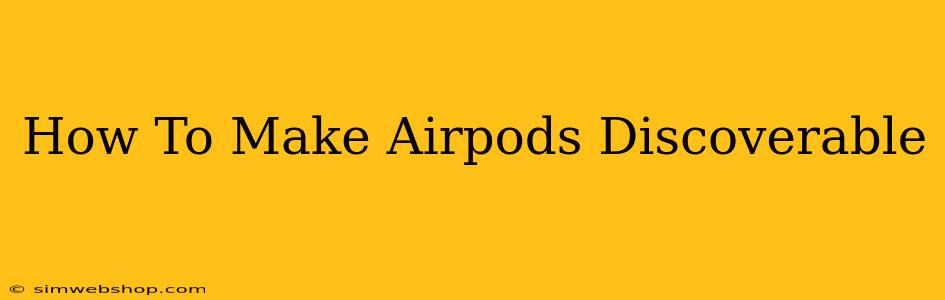Finding your AirPods can sometimes feel like searching for a needle in a haystack. But don't worry! This guide will walk you through troubleshooting why your AirPods aren't discoverable and get them back in your ears in no time. We'll cover everything from simple fixes to more advanced solutions.
Understanding AirPods Discoverability
Before diving into solutions, let's quickly understand what makes AirPods discoverable. Essentially, your AirPods need to be in pairing mode, broadcasting a signal that your Apple device (or other compatible device) can detect. This process involves a combination of Bluetooth connectivity and the internal software within your AirPods. If something goes wrong with either of these, your AirPods might become hidden from view.
Common Reasons Why AirPods Aren't Discoverable
There are several reasons why your AirPods might not be showing up when you try to connect them. Here are some of the most frequent culprits:
1. Low Battery Life
Low battery power in either your AirPods or the charging case can prevent them from being discovered. Make sure both are sufficiently charged. Check the battery indicator lights on your charging case or use your Apple device's battery widget to see the current levels.
2. AirPods in the Wrong Mode
Your AirPods need to be in pairing mode to be discoverable. This usually involves resetting them to their factory settings or performing a specific action depending on your AirPods model. Consult your AirPods user manual or Apple's support website for model-specific instructions.
3. Bluetooth Interference
Other Bluetooth devices nearby can sometimes interfere with the connection process. Try turning off other Bluetooth devices that aren't necessary and see if that resolves the issue.
4. Software Issues
Sometimes, software glitches on either your AirPods or your connected device can disrupt discoverability. Make sure both your AirPods firmware and your device's operating system are up-to-date. Restarting both your AirPods and your device can also often resolve minor software bugs.
5. Distance from Device
Your AirPods need to be within a reasonable distance of your device to be discovered. If they're too far away, the Bluetooth signal might be too weak for a successful connection.
6. Outdated iOS/Other Operating Systems
An outdated operating system on your connected device can cause compatibility issues that prevent your AirPods from being discovered. Check for updates to ensure your software is current.
Troubleshooting Steps: How to Make AirPods Discoverable Again
Here's a step-by-step guide to help you resolve the issue:
- Charge your AirPods and charging case fully.
- Put your AirPods back in the charging case and close the lid. Wait for about 30 seconds, then open the lid.
- Restart your connected device (iPhone, iPad, etc.).
- Forget your AirPods from your device's Bluetooth settings. This ensures a clean pairing process. Go to your device's Bluetooth settings and select "Forget This Device" (or a similar option) for your AirPods.
- Put your AirPods back in pairing mode. (Consult your AirPods manual or Apple's support for model-specific instructions; this usually involves holding down a button on the charging case for a specific duration).
- Try pairing your AirPods again with your device.
Advanced Troubleshooting: Still Can't Find Your AirPods?
If you've tried the steps above and are still having trouble, you might need to consider these additional steps:
- Check for physical damage. Examine your AirPods and charging case for any physical damage that might affect their functionality.
- Factory reset your AirPods. This is a more drastic measure, but it can sometimes resolve stubborn software issues. Again, consult your user manual for the correct procedure.
- Contact Apple Support. If none of the above steps work, contacting Apple support directly is the best course of action. They can provide more specific troubleshooting steps or advise you on repair options.
By following these steps, you'll greatly increase your chances of making your AirPods discoverable and getting back to enjoying your favorite music and podcasts! Remember to check for any specific instructions related to your AirPods model.