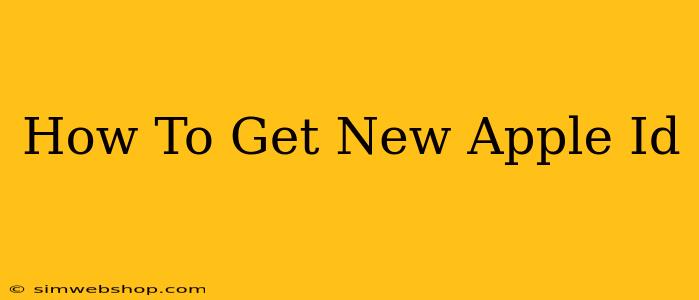Creating a new Apple ID is surprisingly straightforward, opening up a world of access to Apple's ecosystem. Whether you're getting a new device, want to separate your personal and work accounts, or simply need a fresh start, this guide will walk you through the process. We'll cover everything from choosing your information to securing your new account.
Why You Might Need a New Apple ID
There are several reasons why you might need a new Apple ID:
- New Device: Setting up a new iPhone, iPad, Mac, or Apple Watch typically requires an Apple ID.
- Family Sharing: If you're setting up Family Sharing, you might want a separate ID for your children. This allows for better control and privacy.
- Work/Personal Separation: Keeping work and personal apps, purchases, and data separate improves organization and security.
- Account Issues: If you're having trouble with your existing Apple ID, creating a new one can be a clean solution.
Creating Your New Apple ID: A Simple Process
Here's how to create a brand new Apple ID:
Step 1: Choose Your Device
You can create a new Apple ID on any Apple device (iPhone, iPad, Mac, etc.) or through a web browser on a computer. The process is largely the same across platforms.
Step 2: Start the Process
On your device or using a web browser, navigate to the Apple ID sign-up page (You'll find the link readily available through a simple Google search for "create Apple ID").
Step 3: Provide Your Information
You'll need to provide some basic information:
- Email Address: This will be your Apple ID. Choose an email you can easily access. It can be your existing email address or a new one.
- Password: Create a strong, unique password. Apple will offer guidelines to help you create a secure password. Remember to keep it safe!
- Security Questions: Choose security questions and answers. These will be used to recover your Apple ID if you forget your password. Select questions you can easily remember the answers to.
- Date of Birth: Enter your accurate birthdate.
- Country/Region: Select your country or region. This affects your available payment options and App Store content.
Step 4: Review and Agree to Terms
Carefully review Apple's terms and conditions and privacy policy. Once you're happy with everything, agree to the terms and conditions.
Step 5: Verification
Apple may send a verification email or code to your provided email address. Follow the instructions in the email to verify your new Apple ID.
Securing Your New Apple ID
Once created, it's crucial to secure your new Apple ID:
- Strong Password: Use a unique and complex password, ideally using a password manager.
- Two-Factor Authentication: Enable two-factor authentication for enhanced security. This adds an extra layer of protection, requiring a verification code from your trusted device in addition to your password.
- Regularly Review Security Settings: Periodically review your Apple ID security settings to ensure they remain up-to-date and reflect your current security preferences.
Troubleshooting Common Issues
- Email Address Already in Use: If you encounter this message, try using a different email address.
- Password Issues: Ensure your password meets Apple's complexity requirements.
- Verification Problems: Check your spam folder for verification emails. If you still can't find the verification email, contact Apple Support for assistance.
By following these steps, you can easily create and secure a new Apple ID. Remember to keep your account details safe and utilize the security features offered by Apple for optimal protection.