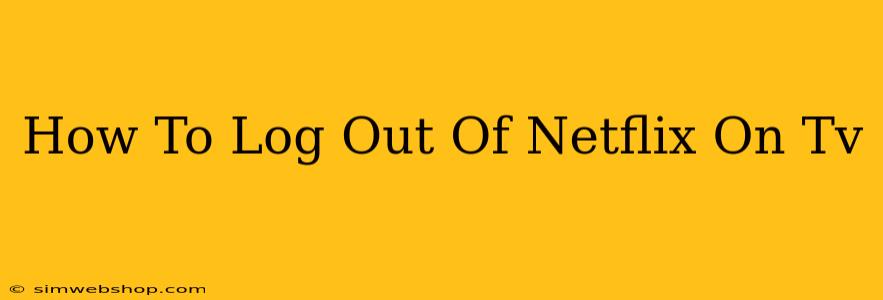Are you sharing your Netflix account with family or friends but need to log out of a specific profile on your TV? Maybe you're lending your smart TV to someone and want to ensure your viewing history remains private. Whatever the reason, logging out of Netflix on your TV is easier than you might think. This guide will walk you through the process on various smart TV platforms.
Understanding Netflix Sign-Out Options
Before we dive into the specific steps, it's important to understand that there isn't a single universal "Log Out" button on every Netflix-enabled TV. The process differs slightly depending on your device's operating system and the Netflix app version. Generally, the goal is to reach your account settings.
Key Differences Between Devices
While the overall approach is similar, the exact location of account settings can vary. Here's a general breakdown:
- Smart TVs (Samsung, LG, Sony, etc.): These often have a dedicated "Settings" or "Account" option within the Netflix app itself.
- Streaming Devices (Roku, Fire TV, Chromecast with Google TV): These usually involve navigating to your device's settings menu, finding the Netflix app, and then accessing account settings from there.
- Game Consoles (PlayStation, Xbox): Similar to streaming devices, you'll typically need to go through the console's system settings to manage applications and access Netflix account options.
How to Log Out of Netflix on Your TV: Step-by-Step Instructions
While the exact steps might vary, the general principle remains consistent. Follow these steps as a guide, adapting them to your specific TV or streaming device:
1. Open the Netflix App: Locate and open the Netflix app on your television.
2. Navigate to Account Settings: This is where things can differ. Look for a profile icon (often a silhouette of a person), a gear icon (settings), or a menu button (usually three horizontal lines). This will usually be in the top right corner, but it might vary slightly depending on the TV interface.
3. Find the Sign Out/Logout Option: Once in the settings or account menu, scroll through the options until you find "Sign Out," "Logout," or a similar phrase.
4. Confirm Logout: Netflix might prompt you to confirm that you want to log out. Select "Yes" or the equivalent to complete the process.
Troubleshooting Common Problems
Problem: I can't find the account settings within the Netflix app.
Solution: Check your TV's instruction manual or the support website for your specific model. Sometimes, the Netflix app's design might vary subtly between different TV manufacturers or firmware versions. Try searching online for "[Your TV Brand] Netflix app settings" for more specific guidance.
Problem: I logged out, but my profile information is still visible.
Solution: Clearing the cache and data for the Netflix app can sometimes resolve persistent profile information. This process usually involves accessing your TV's application management settings and selecting the Netflix app to clear its stored data.
Problem: I'm still having trouble logging out.
Solution: Contact Netflix support directly for assistance. They can provide specific guidance based on your device and account details.
Maintaining Privacy on Your Smart TV
Logging out of Netflix is crucial for maintaining your privacy and security, especially when sharing your TV or account. Beyond logging out, consider these additional steps for a more secure viewing experience:
- Change your password regularly: A strong and unique password reduces the risk of unauthorized access.
- Enable two-factor authentication: This adds an extra layer of security, requiring a code from your phone in addition to your password.
- Review your Netflix account activity: Regularly check your viewing history and device activity to ensure no unauthorized access has occurred.
By following these simple steps and implementing additional security measures, you can easily log out of Netflix on your TV and maintain control over your account and viewing preferences. Remember to consult your TV's manual if you encounter any difficulties.