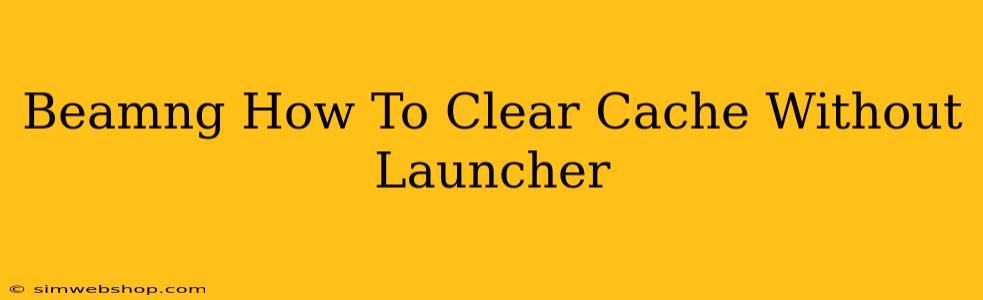BeamNG.drive, with its realistic physics engine and extensive modding capabilities, can sometimes accumulate cached files that lead to performance issues or even crashes. While the launcher provides a convenient way to clear the cache, knowing how to do it manually can be invaluable when troubleshooting or if your launcher is malfunctioning. This guide will walk you through clearing your BeamNG.drive cache without using the launcher.
Locating Your BeamNG.drive Cache Files
The first step, and arguably the most important, is finding the location of your BeamNG.drive cache files. The exact location depends on your operating system:
-
Windows: The cache is typically found in
%USERPROFILE%\Documents\BeamNG.drive\. You can easily access this by typing%USERPROFILE%into the Windows file explorer address bar and then navigating toDocuments\BeamNG.drive. -
macOS: On macOS, the cache is located in
~/Documents/BeamNG.drive/. You can access this location through Finder by pressing Command+Shift+H to open your Home directory and then navigating toDocuments/BeamNG.drive/. -
Linux: The location on Linux systems is generally
~/.local/share/BeamNG.drive/. Navigate to your home directory and then follow this path.
Manually Deleting the Cache Files
Once you've located the BeamNG.drive folder, you'll see several subfolders within. The crucial folder for clearing the cache is usually named "cache". However, depending on your BeamNG.drive version and any mods you may have installed, you might find other folders containing cached data.
To clear the cache completely, delete the entire "cache" folder. You can do this by simply selecting the folder and pressing the Delete key. If you are unsure about any other files or folders, it's best to err on the side of caution and only delete the known cache folder.
Important Note: Deleting the cache will not affect your saved games, mods, or other important files. It only removes temporary files used by the game to improve performance.
Verifying Cache Deletion and Relaunching BeamNG.drive
After deleting the "cache" folder, restart BeamNG.drive. The game will automatically rebuild the cache on launch. You should notice improved performance or resolution of previous issues caused by corrupted cached files. If problems persist, there might be other underlying issues that require further investigation.
Troubleshooting Potential Problems
If you encounter problems clearing the cache manually, here are a few troubleshooting tips:
- Check file permissions: Ensure that you have the necessary permissions to delete files and folders in the designated location.
- Restart your computer: A simple system restart can sometimes resolve minor glitches.
- Verify folder names: Double-check the folder names for typos; even a slight mis-spelling can prevent you from finding the correct folder.
- Run as administrator: If you are unable to delete specific files or folders, try running the file explorer as an administrator.
Beyond the Cache: Other Performance Optimizations
While clearing the cache is a helpful first step in improving BeamNG.drive's performance, several other steps can enhance your gaming experience:
- Update your graphics drivers: Outdated graphics drivers can severely impact performance.
- Reduce graphical settings: Lowering in-game settings such as shadows, anti-aliasing, and texture quality can greatly improve frame rates.
- Close unnecessary background applications: Other running programs can compete for system resources, leading to performance bottlenecks.
By following these steps, you can effectively clear your BeamNG.drive cache without the launcher and potentially resolve performance issues. Remember to always back up important data before performing any manual file deletions. Happy driving!