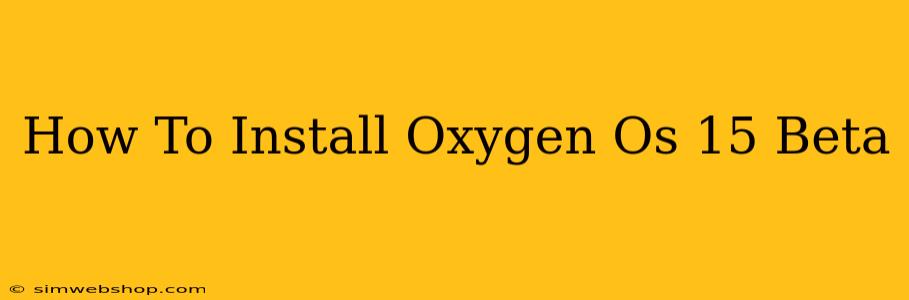Are you eager to experience the latest features and improvements of OxygenOS 15? This comprehensive guide will walk you through the process of installing the beta version on your eligible OnePlus device. Note: Installing beta software carries risks, including potential instability and data loss. Proceed with caution and at your own risk. Always back up your data before beginning.
Understanding OxygenOS 15 Beta
Before diving into the installation, let's understand what the OxygenOS 15 beta program entails. It's a chance to get a sneak peek at the upcoming official release, allowing you to test new features, report bugs, and provide valuable feedback to OnePlus. However, remember that beta software is unfinished and might contain bugs, performance issues, or unexpected behavior.
Key Considerations Before Installation:
- Device Compatibility: Ensure your OnePlus device is officially supported for the OxygenOS 15 beta program. OnePlus typically releases a list of eligible devices on their community forums. Check this list carefully before proceeding.
- Data Backup: This is crucial. Back up all your important data (photos, videos, contacts, etc.) to a secure location like Google Drive or your computer. This will safeguard your information in case something goes wrong during the installation.
- Sufficient Battery: Make sure your phone's battery is charged to at least 50%, preferably higher, to avoid interruptions during the installation process.
- Stable Internet Connection: A stable Wi-Fi connection is essential for a smooth and uninterrupted download and installation.
Step-by-Step Installation Guide:
The exact steps might vary slightly depending on your specific OnePlus device model, but the general process is similar:
Step 1: Enroll in the Beta Program
- Locate and join the official OnePlus community forum for your device.
- Look for the OxygenOS 15 beta program thread. This is usually prominently featured.
- Follow the instructions provided within the thread to register your device for the beta program. This may involve providing your device's IMEI number or other identifying information.
Step 2: Download the Beta Update
- Once you've successfully enrolled, your device should receive a notification about the availability of the OxygenOS 15 beta update.
- Navigate to your phone's Settings app.
- Select System, then System updates.
- You should see the OxygenOS 15 beta update listed. Tap Download and install.
Step 3: Installation Process
- The download process may take some time, depending on your internet speed and the size of the update.
- Once the download is complete, follow the on-screen instructions to install the update.
- Your phone will likely restart several times during the installation.
Step 4: Post-Installation
- Once the installation is finished and your phone has restarted, familiarize yourself with the new features of OxygenOS 15.
- If you encounter any issues or bugs, report them through the official OnePlus community channels. Your feedback is crucial for the improvement of the beta software.
Leaving the Beta Program
If you decide the OxygenOS 15 beta isn't for you, or if you want to revert to the stable version, you'll usually need to follow instructions provided in the OnePlus community forum. This often involves performing a clean flash of the official stable OxygenOS version, which will erase all data on your phone. Again, ensure you have a complete backup before attempting this.
Troubleshooting Common Issues
- Update not appearing: Double-check your device's eligibility and ensure you've correctly enrolled in the beta program.
- Installation failure: Ensure you have sufficient battery life and a stable internet connection. Restart your device and try again.
- Bugs and performance issues: Remember that this is beta software. Report any issues to the OnePlus community for assistance.
By carefully following these steps and understanding the risks, you can successfully install OxygenOS 15 beta and enjoy the new features while contributing to the development process. Remember to always prioritize data backup and proceed with caution!