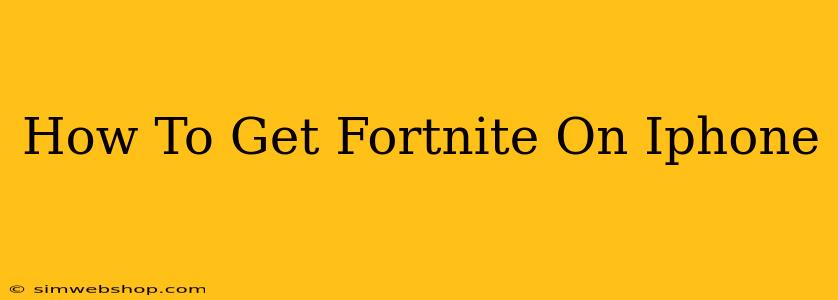The return of Fortnite to iPhones has been a long-awaited event for many gamers. After being removed from the App Store, Epic Games and Apple have found a way to bring the popular battle royale game back to iOS devices. This guide will walk you through the process of getting Fortnite back on your iPhone.
Understanding the Situation: Why Was Fortnite Removed?
Before diving into the how-to, let's briefly recap why Fortnite was removed from the App Store in the first place. The dispute stemmed from Epic Games' attempt to bypass Apple's in-app purchase system, leading to a legal battle and Fortnite's subsequent removal. The resolution allows players to access Fortnite via a workaround using a cloud-gaming service.
How to Download and Play Fortnite on iPhone
The method to get Fortnite back on your iPhone involves using a cloud gaming service, specifically Xbox Cloud Gaming. This service streams the game to your device, eliminating the need for a direct download from the App Store.
Here's a step-by-step guide:
1. Ensure you have a compatible device.
To utilize Xbox Cloud Gaming, your iPhone must meet the minimum system requirements. Generally, a relatively recent iPhone model and a stable internet connection are necessary for smooth gameplay.
2. Sign in or Create an Xbox Account.
You'll need an Xbox account to access Xbox Cloud Gaming. If you don't already have one, creating a free account is quick and easy.
3. Download the Xbox Game Pass app.
Download the Xbox Game Pass app from the App Store. This is the gateway to accessing Xbox Cloud Gaming and a library of other games.
4. Subscribe to Xbox Game Pass Ultimate.
To play Fortnite via Xbox Cloud Gaming, you'll need an Xbox Game Pass Ultimate subscription. This subscription grants access to a vast catalog of games, including Fortnite. It's a paid subscription service; check their website for the current pricing.
5. Launch Fortnite through the Xbox Game Pass app.
Once subscribed, locate Fortnite within the Xbox Game Pass app. Launch the game, and it will begin streaming to your iPhone.
6. Enjoy the Game!
After a brief loading time, you should be ready to jump into the action and play Fortnite on your iPhone again. Remember that a stable internet connection is crucial for a lag-free gaming experience.
Troubleshooting Common Issues
-
Poor internet connection: A weak or unstable internet connection is the most common reason for lag or disconnections while playing. Ensure you have a strong Wi-Fi signal or a reliable mobile data connection.
-
App Issues: If you encounter any problems with the Xbox Game Pass app, try restarting the app or your device. Checking for updates is also a good preventative measure.
-
Subscription Problems: Verify your Xbox Game Pass Ultimate subscription is active and that your payment method is up-to-date.
-
Compatibility issues: Although rare, check your device's specifications against the minimum requirements for Xbox Cloud Gaming to rule out compatibility as a cause.
Alternative Methods (While limited)
While Xbox Cloud Gaming is currently the primary method, always keep an eye on official announcements from Epic Games or Apple for any future changes or alternative ways to play Fortnite on iPhones.
This guide provides the most up-to-date information available. However, always refer to official sources for the most accurate and current details.