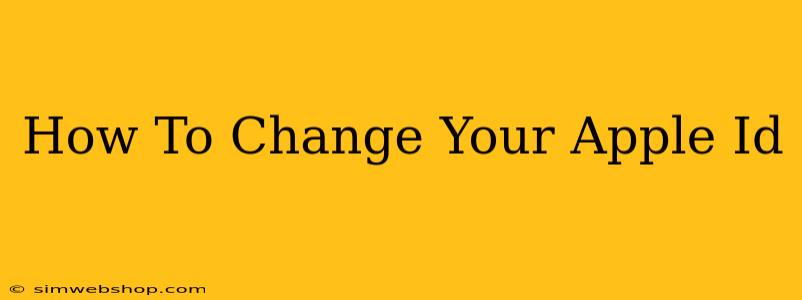Changing your Apple ID might seem daunting, but it's a straightforward process. Whether you want to update your email address, password, or security questions, this guide will walk you through each step. Knowing how to manage your Apple ID is crucial for maintaining the security and functionality of your Apple devices and services.
Understanding Your Apple ID
Before diving into the how-to, let's clarify what an Apple ID is. It's more than just an email address; it's the key to accessing everything Apple. Your Apple ID unlocks:
- App Store & iTunes: Downloading apps, music, movies, and books.
- iCloud: Accessing your photos, files, and backups.
- iMessage & FaceTime: Communicating with friends and family.
- Apple Pay: Making secure online and in-app payments.
Changing your Apple ID affects all these services, so it's important to proceed carefully and understand the implications.
Changing Your Apple ID Email Address
This is perhaps the most common reason people modify their Apple ID. Here's how to change your Apple ID email address:
- Go to appleid.apple.com: This is the official Apple website for managing your Apple ID.
- Sign in: Enter your current Apple ID and password.
- Navigate to "Account" > "Contact info": Find the section dedicated to your contact information.
- Tap "Edit": This will allow you to make changes.
- Add a new email address: Enter your desired email address. You'll need to verify it later.
- Verify the new email address: Apple will send a verification code to this new address. Enter the code to confirm the change.
- Save Changes: Once verified, your Apple ID email address will be updated.
Important Considerations:
- Access to your old email: Make sure you have continued access to your old email address, at least temporarily, as Apple might send important notifications there.
- Updating other Apple services: After changing your email, you might need to update your email address associated with other Apple services such as Apple Pay or iCloud.
Changing Your Apple ID Password
Strong passwords are essential for online security. Here's how to change your Apple ID password:
- Go to appleid.apple.com: Again, start at the official Apple ID management website.
- Sign in: Use your current Apple ID and password.
- Navigate to "Account" > "Security": Locate the security settings within your account.
- Tap "Change Password": This will prompt you to create a new password.
- Enter your current password, then create a new one: Follow Apple's password guidelines for strength and complexity.
- Confirm your new password: Retype your new password to ensure accuracy.
- Save Changes: Once confirmed, your new password will be activated.
Password Best Practices:
- Use a strong password: Include a mix of uppercase and lowercase letters, numbers, and symbols.
- Avoid using easily guessable information: Don't use your birthday, pet's name, or other easily accessible personal information.
- Use a password manager: Consider using a password manager to generate and store strong, unique passwords for all your accounts.
Changing Your Apple ID Security Questions
Security questions act as an extra layer of protection should you forget your password. It's a good idea to regularly review and update these questions for enhanced security.
- Go to appleid.apple.com: As always, begin at the Apple ID management website.
- Sign in: Use your existing Apple ID and password.
- Navigate to "Account" > "Security": Find the security section of your settings.
- Tap "Security Questions": You'll see your current security questions and the option to change them.
- Answer your current questions: You'll need to correctly answer your existing security questions before changing them.
- Choose new security questions and answers: Select new questions and provide accurate, memorable answers.
- Save Changes: This completes the process.
Staying Secure with Your Apple ID
Regularly reviewing and updating your Apple ID settings is a crucial step in maintaining your online privacy and security. By following these steps, you can ensure that your Apple ID remains secure and reflects your current information. Remember, your Apple ID is the gateway to many important services, so keeping it up-to-date is paramount.