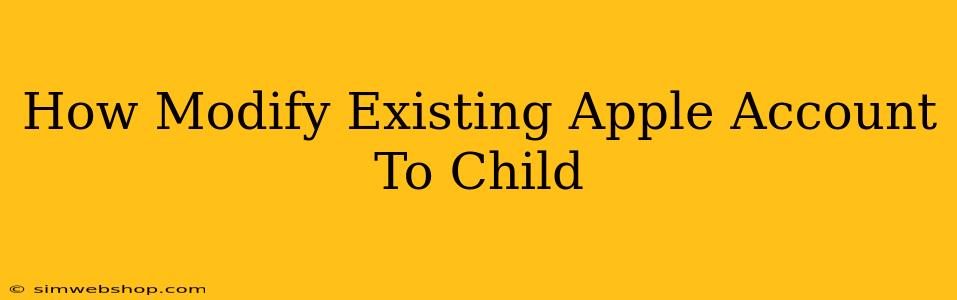So, you've got an existing Apple account, but you need to make it suitable for a child? You can't simply change the settings; Apple requires a separate process. This guide walks you through the steps of creating a new child account and transferring appropriate content. It’s crucial to understand that you cannot directly convert an existing adult account to a child account.
Why You Can't Directly Convert an Adult Account
Apple prioritizes user privacy and security. An adult account has different permissions, access levels, and data handling compared to a child account. Converting directly would violate these security protocols and compromise the child's data protection. Think of it like trying to fit a square peg into a round hole – it just doesn't work.
The Correct Approach: Creating a New Child Account
The best solution is to create a new Apple ID specifically designed for a child. This leverages Apple's built-in parental controls and safeguards the child's online experience. Here’s how:
1. Setting Up Family Sharing
Before creating the child's account, ensure Family Sharing is set up on your existing Apple device. This allows you to manage purchases, screen time, and other aspects of your child's account within a controlled family environment. You’ll need to be the Family Organizer.
2. Adding a Child to Family Sharing
Once Family Sharing is active, you can add your child as a member. You'll need their date of birth, and Apple will confirm their age to ensure appropriate content restrictions are applied.
3. Creating the Child's Apple ID
During the child-addition process, Apple will guide you in creating a unique Apple ID for your child. This is distinct from your adult account and allows for independent management of their data and content access.
4. Transferring Content (if needed)
Once the child's account is created, you can manually transfer appropriate content like apps, music, movies, and books. Apple's Family Sharing allows for this sharing of purchased items within the family group, but individual items must be selected manually. You cannot automatically migrate all data from the adult account to the child's account.
Important Considerations:
- Privacy: Understand the implications of your child having their own Apple ID and account. Discuss online safety and responsible digital citizenship with them.
- Age Appropriateness: Regularly review the content your child accesses and adjust settings as needed based on their age and maturity level.
- Parental Controls: Actively utilize the screen time features and content restrictions provided by Apple's parental controls to manage your child's usage.
- Communication: Keep open communication with your child about their online activities.
Conclusion: Protecting Your Child's Digital Experience
Creating a separate child account with Family Sharing is the most secure and responsible way to manage your child's Apple experience. It ensures age-appropriate content, enhanced privacy, and gives you better control over their online activities. Remember, it is not about modifying your existing account but creating a new one specifically tailored for a child's needs and safety. This approach offers a much more robust and effective solution for parental control and online safety.