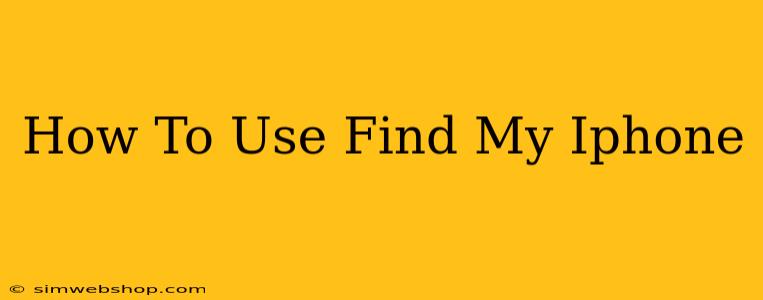Losing your iPhone is a terrifying experience. But thanks to Apple's built-in "Find My" app, locating your device (and potentially recovering it) is easier than you might think. This comprehensive guide will walk you through everything you need to know about using Find My iPhone, from initial setup to recovering your lost device.
Setting Up Find My iPhone
Before you ever need to use Find My iPhone, you need to set it up. It's a simple process that takes just a few minutes, and it's a crucial step in protecting your device.
Here's how to set it up:
-
Ensure Find My is Enabled: Go to your iPhone's Settings app. Tap on your Apple ID at the top, then select Find My. Make sure the Find My iPhone toggle is switched ON.
-
Enable "Send Last Location": Within the Find My app, scroll down and enable "Send Last Location". This sends your iPhone's location to Apple's servers even when the battery is critically low, giving you a final known location before it powers down completely.
-
Familiarize Yourself with the App: Explore the Find My app's features. You'll see options to locate your iPhone, mark it as lost, and even erase its data remotely. Understanding these options beforehand will prove invaluable if you ever need to use them.
Locating Your iPhone
If your iPhone is missing, here’s how to find it:
-
Use Another Apple Device: Sign in to the Find My app on another Apple device (iPad, Mac, or another iPhone) using your Apple ID.
-
Select Your iPhone: The app will display a map showing the location of your iPhone, provided it's turned on and connected to the internet (via Wi-Fi or cellular data). If it’s offline, you'll see the last known location.
-
Use the Map: The map will pinpoint your iPhone's location. You can zoom in for a more precise location.
What to Do If Your iPhone is Found
If you locate your iPhone nearby, great! Just go get it. However, if it's in an unfamiliar location or you're not comfortable retrieving it yourself, follow these steps:
Play a Sound:
This feature is ideal for locating a misplaced iPhone within your house or a small area. The sound is loud enough to hear even on vibrate.
Lost Mode:
If your iPhone is out of immediate reach, enable Lost Mode. This feature locks your iPhone, displays a custom message (including your phone number), and allows you to track its location.
Erase iPhone:
As a last resort, if you believe your iPhone has been stolen and you can’t recover it, you can erase all of its data remotely. This protects your personal information, photos and more. Remember: Once you erase your iPhone, it cannot be tracked anymore.
Tips for Preventing iPhone Loss
- Always keep Find My iPhone enabled.
- Consider using a tracking device such as an AirTag for your keys or bag.
- Invest in a sturdy case to protect your device from damage.
- Regularly back up your iPhone to iCloud or a computer.
Conclusion
Find My iPhone is a powerful tool that can significantly increase your chances of recovering your lost or stolen iPhone. By understanding how to set it up and use its features, you can protect your valuable device and personal data. Don’t wait until you lose your phone to learn how to use it; take a few minutes now to ensure you're protected.