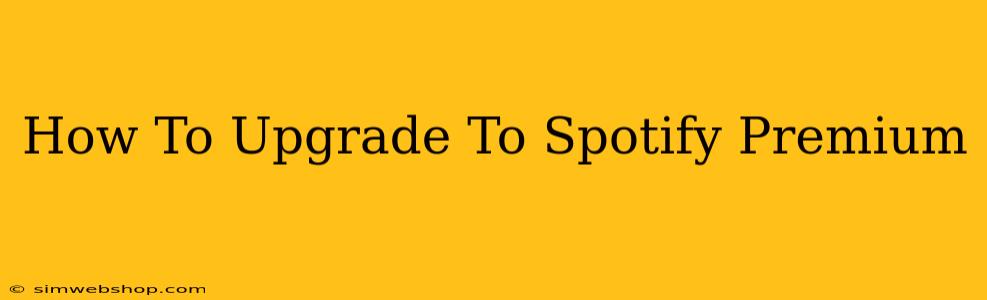Are you ready to ditch those pesky ads and unlock the full potential of Spotify? Upgrading to Spotify Premium is easier than you think! This guide will walk you through the process on various devices, ensuring a smooth transition to a world of uninterrupted music.
Why Choose Spotify Premium?
Before we dive into the how-to, let's quickly recap why millions are choosing Spotify Premium:
- Ad-Free Listening: Enjoy your favorite music without interruptions. Say goodbye to those jarring commercial breaks!
- Offline Playback: Download your playlists and albums to listen anywhere, anytime, even without an internet connection. Perfect for commutes, flights, or areas with spotty Wi-Fi.
- Higher Audio Quality: Experience richer, clearer sound with Premium's enhanced audio quality. Hear every nuance and detail in your music.
- Unlimited Skips: Skip as many songs as you want, without any restrictions.
- Exclusive Features: Access bonus features like Spotify Wrapped, personalized playlists, and more!
Upgrading Your Spotify Account: A Step-by-Step Guide
The process of upgrading to Spotify Premium is remarkably straightforward, regardless of your device. However, the exact steps may vary slightly depending on whether you're using the mobile app, desktop app, or the Spotify web player.
Upgrading on Mobile (iOS and Android)
- Open the Spotify App: Launch the Spotify app on your iPhone, iPad, or Android device.
- Access Your Profile: Tap on your profile icon (usually found in the top right corner).
- Navigate to Premium: Look for the "Upgrade to Premium" option. It's usually clearly displayed.
- Choose Your Plan: Spotify offers several Premium plans. Select the one that best suits your needs and budget. Consider family plans if you have multiple users in your household.
- Enter Payment Information: Enter your payment details securely. Spotify accepts various payment methods including credit cards, debit cards, and sometimes even PayPal.
- Confirm Your Upgrade: Once you've entered your information, review it carefully and confirm your upgrade. You'll be instantly upgraded to Spotify Premium!
Upgrading on Desktop (Windows and Mac)
- Open the Spotify App: Launch the Spotify desktop application on your computer.
- Go to Account Settings: Look for your profile icon, usually located in the top right corner. Click on it, and select "Account."
- Find the Premium Upgrade: In your account settings, locate the "Premium" section or a similar option that indicates an upgrade.
- Select Your Plan and Pay: Choose your desired Premium plan and enter your payment information.
- Confirm and Enjoy: Confirm your payment, and you're all set to enjoy the benefits of Spotify Premium!
Upgrading via the Spotify Web Player
- Log into Spotify: Visit the Spotify website (www.spotify.com) and log in to your account.
- Access Your Account: Click on your username or profile icon.
- Upgrade to Premium: Locate the "Premium" option and select it.
- Choose Your Plan and Pay: Follow the prompts to select a plan and enter your payment information. Confirm your upgrade.
Troubleshooting Common Issues
While upgrading is usually seamless, you might encounter minor hiccups. Here are some common problems and solutions:
- Payment Issues: Ensure your card details are correct, and check for any issues with your payment provider.
- Error Messages: If you receive an error message, try restarting the app or contacting Spotify support for assistance.
- Account Problems: If you have trouble accessing your account, try resetting your password or contacting Spotify support.
Enjoy Your Premium Experience!
Congratulations! You've successfully upgraded to Spotify Premium. Now you can enjoy unlimited music, ad-free listening, and all the other benefits that come with it. Start exploring your favorite playlists, discover new music, and get ready for an enhanced listening experience! Remember to explore all the features Spotify Premium has to offer. Happy listening!