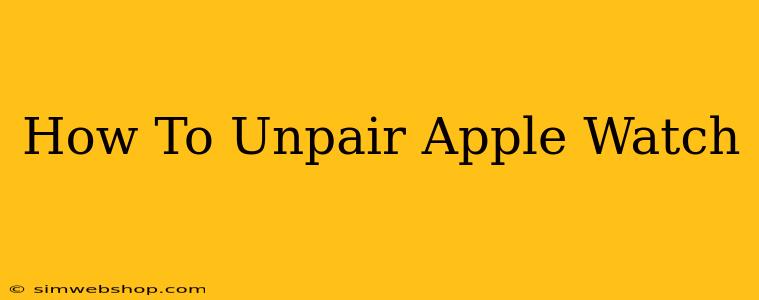Are you ready to upgrade to a newer Apple Watch, or perhaps you're selling your current one? Before you do, you'll need to unpair your Apple Watch from your iPhone. This process is crucial to protect your data and ensure a smooth transition. This comprehensive guide will walk you through the steps, no matter your situation.
Why Unpair Your Apple Watch?
Before diving into the how, let's understand the why. Unpairing your Apple Watch is necessary for several reasons:
- Selling or giving away your Apple Watch: Unpairing removes all your personal data from the device, protecting your privacy.
- Switching to a new Apple Watch: This prepares your iPhone to pair with your new device.
- Troubleshooting problems: Sometimes, unpairing and repairing your Apple Watch can resolve connectivity or performance issues.
- Factory Reset: Unpairing is a necessary step before factory resetting your Apple Watch.
How to Unpair Your Apple Watch: Step-by-Step Instructions
There are two main ways to unpair your Apple Watch: directly from the watch itself or through the iPhone's Watch app. Let's explore both methods.
Method 1: Unpairing from your Apple Watch (For most situations)
This method is generally preferred and is suitable for most scenarios. Follow these steps:
-
Open the Apple Watch app: Locate the Settings app on your Apple Watch (it's the grey icon with gears).
-
Navigate to General: Scroll down and tap on "General".
-
Select "Reset": Find and tap on "Reset".
-
Choose "Erase All Content and Settings": This option will completely wipe your Apple Watch, removing all your data. Important: This step is crucial for unpairing.
-
Confirm: You'll be prompted to confirm the action. Double-check that you want to proceed.
-
Enter your passcode: You might need to enter your Apple Watch passcode to confirm the erasure.
-
Wait for the process to complete: Your Apple Watch will now erase all content and settings. This may take a few minutes.
Method 2: Unpairing from your iPhone (If you cannot access your Apple Watch)
If your Apple Watch is unresponsive or you no longer have access to it, you can unpair it from your iPhone using the Apple Watch app.
-
Open the Watch app on your iPhone: This app is where you manage your Apple Watch.
-
Select your Apple Watch: Tap on the "My Watch" tab at the bottom of the screen and select your Apple Watch from the list.
-
Tap "Unpair Apple Watch": You’ll find this option towards the bottom of the screen, often near the "i" information icon.
-
Confirm: You’ll be prompted to confirm that you want to unpair the Apple Watch. Select "Unpair Apple Watch" again.
-
Optionally, keep your Apple Watch data: You have the option to keep your Apple Watch data as a backup on your iPhone. This will be helpful if you decide to pair it again later.
Troubleshooting Tips
-
Apple Watch unresponsive: If your Apple Watch is frozen or unresponsive, try force-restarting it. This usually involves holding down the side button and Digital Crown until the Apple logo appears. Then attempt unpairing again.
-
Connectivity issues: Ensure your iPhone and Apple Watch are within Bluetooth range and connected to Wi-Fi.
-
Backup your data: Before unpairing, consider backing up your important data to iCloud.
Remember: Always back up important data before performing a factory reset or unpairing your Apple Watch. This will help protect your personal information and preferences. Now you're ready to move on to your next adventure – whether it involves a new Apple Watch or something else!