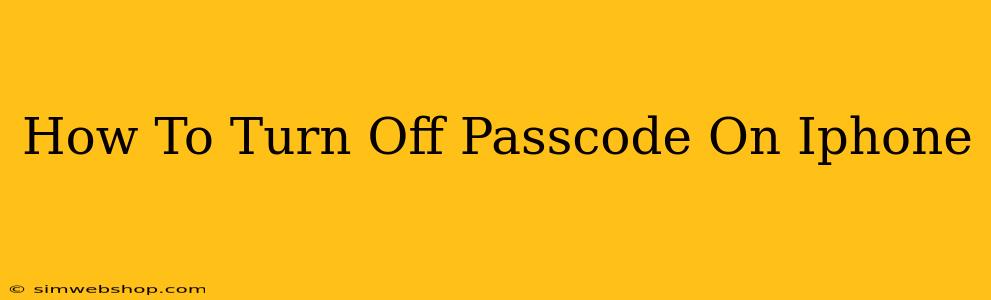Are you tired of constantly entering your iPhone passcode? Want to make accessing your device quicker and easier? This guide will walk you through the simple steps to disable your iPhone passcode. However, it's crucial to understand the security implications before you proceed. Disabling your passcode significantly increases the risk of unauthorized access to your personal data, photos, and apps. Proceed with caution!
Understanding the Security Risks
Before we dive into how to disable your passcode, let's reiterate the importance of having one. Your passcode is your primary line of defense against theft and unauthorized access. Without it, anyone who gets ahold of your phone can access your sensitive information. This could lead to:
- Identity theft: Access to your emails, contacts, and other personal details could be used for fraudulent activities.
- Financial loss: Unauthorized access to banking apps or payment information could result in significant financial losses.
- Privacy violation: Your photos, messages, and other private data could be compromised.
Therefore, disabling your passcode is strongly discouraged unless you understand and accept these risks.
How to Turn Off Your iPhone Passcode
If, after careful consideration, you still wish to disable your passcode, follow these steps:
Step 1: Access Settings
Locate and tap the Settings app on your iPhone home screen. It's usually represented by a grey icon with gears.
Step 2: Navigate to Face ID & Passcode (or Touch ID & Passcode)
Within the Settings app, scroll down and tap on Face ID & Passcode (for iPhone models with Face ID) or Touch ID & Passcode (for iPhone models with Touch ID).
Step 3: Enter Your Passcode
You'll be prompted to enter your current passcode. This is a security measure to prevent unauthorized changes to your settings.
Step 4: Disable Passcode
Once you've entered your passcode, scroll down to the bottom of the screen. You will see an option to Turn Passcode Off. Tap on it.
Step 5: Confirm Your Decision
Your iPhone will ask you to confirm your decision to turn off the passcode. Again, consider the security implications before confirming. Tap Turn Off to complete the process.
Alternatives to Disabling Your Passcode
If you're looking for a more convenient way to access your iPhone without constantly entering your passcode, consider these alternatives:
- Use Face ID or Touch ID: These biometric authentication methods offer a secure and convenient way to unlock your iPhone without typing a passcode.
- Use a simpler passcode: Instead of disabling the passcode entirely, consider using a shorter, easier-to-remember passcode. Just make sure it's not easily guessable.
- Enable shorter passcode: Consider changing the passcode settings to allow a shorter passcode length.
Remember, security is paramount. While disabling your passcode might seem convenient, the risks far outweigh the benefits for most users. Weigh your options carefully before making a decision.
Keywords:
iphone passcode, disable iphone passcode, turn off iphone passcode, iphone security, iphone passcode settings, remove iphone passcode, deactivate iphone passcode, iphone passcode removal, unlock iphone without passcode (Note: This keyword is included to capture related searches, but the article strongly advises against methods that bypass the passcode).
This article provides comprehensive information on how to disable the iPhone passcode while emphasizing the security risks involved and suggesting safer alternatives. The use of headings, bold text, and a clear structure enhances readability and SEO optimization.