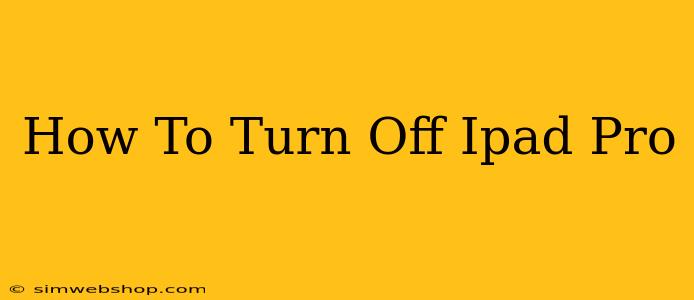Turning off your iPad Pro is a straightforward process, but knowing the right method ensures you're properly powering down your device and conserving battery life. This guide will walk you through the simple steps, covering both the standard shutdown and the forced restart (for when your iPad becomes unresponsive).
Turning Off Your iPad Pro Normally
This is the standard method for shutting down your iPad Pro when it's functioning correctly.
Steps:
-
Locate the Power Button: Find the power button located on the top edge of your iPad Pro. It's a small, oblong button.
-
Press and Hold: Press and hold the power button. Don't just tap it; you need to hold it down.
-
Slide to Power Off: After a second or two, a slider will appear on the screen that says "slide to power off".
-
Slide the Slider: Slide the slider from left to right. Your iPad Pro will begin to shut down.
-
Wait for Completion: Give your iPad Pro a few seconds to completely power off. You'll know it's off when the screen is completely black.
When to Force Restart Your iPad Pro
Sometimes, your iPad Pro might become unresponsive or freeze. In these situations, a forced restart is necessary. This is different than simply turning it off. A forced restart clears the system's memory and can resolve many minor software glitches.
Steps to Force Restart:
-
Press and Release Volume Up: Quickly press and release the volume up button.
-
Press and Release Volume Down: Quickly press and release the volume down button.
-
Press and Hold Power Button: Press and hold the power button until the Apple logo appears on the screen. This may take a few seconds.
Why is it Important to Properly Shut Down?
Properly shutting down your iPad Pro helps in several ways:
- Extended Battery Life: Leaving your iPad Pro on constantly drains the battery, even when it's seemingly idle. Turning it off helps conserve battery power.
- Preventing Software Glitches: Occasionally shutting down can help prevent minor software issues from accumulating.
- Improved Performance: A fresh start can often improve the responsiveness of your device.
Troubleshooting: iPad Pro Won't Turn Off
If you're experiencing issues turning off your iPad Pro, try these troubleshooting steps:
- Check the Battery: Make sure your iPad Pro isn't completely out of battery power. If the battery is critically low, it might be unable to power down normally. Try plugging it into a charger.
- Forced Restart (Again): If the normal shutdown process fails, attempt a forced restart. This often resolves temporary software issues.
- Contact Apple Support: If the problems persist, it’s best to contact Apple Support for more advanced troubleshooting or potential repair options.
This guide provides a complete walkthrough of shutting down and restarting your iPad Pro. Remember to choose the appropriate method depending on your device's responsiveness. By following these steps, you can ensure your iPad Pro remains functioning smoothly and efficiently.