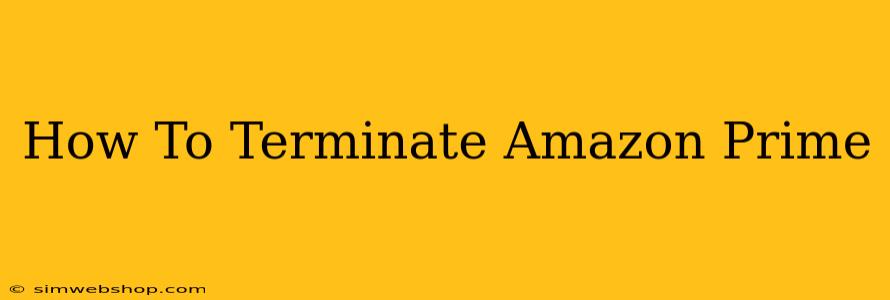So, you've decided to say goodbye to Amazon Prime? Whether it's due to budget constraints, a change in viewing habits, or simply a desire for a less consumer-driven lifestyle, canceling your Prime membership is a straightforward process. This guide will walk you through the steps, ensuring a smooth and hassle-free termination.
Understanding Your Amazon Prime Membership
Before diving into the cancellation process, it's crucial to understand a few key aspects of your membership:
- Membership Type: Are you on a monthly or annual plan? This impacts the cancellation process slightly, as annual plans often require a different approach.
- Free Trial: If you're still within a free trial period, canceling is even simpler – you just need to cancel before the trial ends to avoid any charges.
- Associated Benefits: Remember that canceling Prime means losing access to various perks, including free shipping, Prime Video streaming, Prime Music, and more.
How to Cancel Amazon Prime: A Step-by-Step Guide
The process for canceling your Amazon Prime membership is relatively simple and can be completed entirely online. Here’s how:
1. Access Your Account:
- Log in to your Amazon account using your email address and password. Ensure you're using the correct account associated with your Prime membership.
2. Navigate to Your Account Settings:
- Once logged in, locate and click on "Accounts & Lists" usually found at the top right corner of the page.
- Select "Your Account."
3. Find Your Prime Membership:
- On your account page, look for the section related to your "Amazon Prime" membership. You might see options such as "Manage Prime Membership" or a similar phrase.
4. Initiate Cancellation:
- Click on "Manage Prime Membership" or the similar option.
- You'll be presented with an overview of your membership and its benefits.
- Look for the option to "End Membership" or "Cancel Membership". The exact wording may vary slightly.
5. Confirm Your Decision:
- Amazon typically presents a few options at this stage to potentially retain your membership. They might offer discounts or highlight the benefits you'll lose. Carefully review these options, but if you're certain you want to cancel, proceed with the confirmation.
6. Complete the Cancellation:
- Follow the on-screen instructions to finalize the cancellation process. You might be asked to provide a reason for canceling. This is optional, but providing feedback can help Amazon improve its services.
What Happens After You Cancel Amazon Prime?
After successfully canceling, you'll lose access to Prime benefits immediately or at the end of your current billing cycle, depending on your membership type (monthly vs. annual). You will not receive a refund for any portion of your current billing cycle unless you cancel within a certain period of time after signup, and depending on your country of origin. Always confirm Amazon's refund policy regarding your specific circumstances.
Troubleshooting Common Issues
- Can't find the cancellation option?: Double-check you're logged into the correct Amazon account and that you are actually a Prime member. If you still encounter problems, contact Amazon customer service directly.
- Unsure about the cancellation date?: Check your order history or contact Amazon customer service for clarification on when your Prime benefits will expire.
Alternatives to Amazon Prime
If you're canceling Prime due to cost, consider exploring other options that might provide similar benefits at a lower price. Research alternatives that offer aspects you valued, such as streaming services, free shipping options from other retailers, and more.
By following these steps, you can successfully terminate your Amazon Prime membership with ease. Remember to carefully consider the implications before canceling, and to contact Amazon customer support if you need assistance.