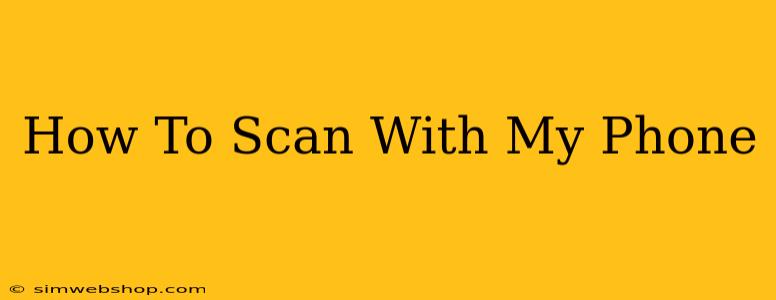Scanning documents with your phone has become incredibly easy thanks to advancements in mobile technology and readily available apps. This guide will walk you through the process, covering different methods and apps to help you achieve professional-looking scans from the convenience of your smartphone.
Why Scan with Your Phone?
Before diving into the "how-to," let's explore why scanning with your phone is a preferred method for many:
- Convenience: You always have your phone with you, eliminating the need for a separate scanner.
- Portability: Scan documents on the go, whether you're at home, the office, or traveling.
- Cost-Effective: Avoid the expense of purchasing a dedicated scanner.
- Easy Sharing: Most scanning apps allow for easy sharing of scanned documents via email, cloud storage, or messaging apps.
- Digital Organization: Keep your important documents organized digitally, reducing clutter and improving accessibility.
Methods for Scanning Documents with Your Phone
There are several ways to scan documents using your phone, ranging from built-in features to dedicated scanning apps.
1. Using Your Phone's Built-In Camera
Many modern smartphones have built-in features that simplify document scanning. While the results might not be as refined as dedicated scanner apps, they're a quick and easy solution for simple scans. Here's what to do:
- Good Lighting: Ensure the document is well-lit to avoid shadows and ensure clarity.
- Steady Hands: Hold your phone steady to prevent blurry images.
- Proper Angle: Position your phone perpendicular to the document to avoid distortion.
- Cropping and Editing: After taking the picture, most phones offer basic editing tools to crop and adjust brightness/contrast.
2. Utilizing Dedicated Scanning Apps
Dedicated scanning apps offer superior features compared to simply using your phone's camera. These apps use advanced image processing to enhance the quality of your scans, often resulting in sharper, clearer images with better contrast and reduced glare. Popular options include:
- Adobe Scan: A powerful and popular choice with OCR (Optical Character Recognition) capabilities. It allows for easy editing, organization, and sharing of scanned documents.
- Microsoft Office Lens: Another excellent option integrated well with the Microsoft ecosystem. It also offers OCR functionality and easy integration with OneDrive and other Microsoft services.
- Google Drive: Google Drive's built-in scanning feature provides a simple and effective way to scan documents directly into your Google Drive account.
- CamScanner: A feature-rich scanning app that offers various editing tools, including options for adjusting brightness, contrast, and cropping.
Tips for High-Quality Phone Scans
Regardless of the method you choose, follow these tips to achieve professional-looking scans:
- Optimal Lighting: Use natural light whenever possible. Avoid harsh shadows and direct sunlight.
- Flat Surface: Ensure the document lies flat on a stable surface to prevent wrinkles or creases in the scan.
- Clean Document: Clean any dirt or debris from the document before scanning.
- Experiment with Apps: Try different scanning apps to find one that best suits your needs and preferences.
- Multiple Scans for Large Documents: If you are scanning large documents, it's better to scan them in sections to ensure high resolution and prevent distortion.
Beyond Basic Scanning: Exploring Advanced Features
Many scanning apps offer advanced features that enhance your scanning experience:
- Optical Character Recognition (OCR): This converts scanned images into editable text, making it easy to search, copy, and paste content from your scanned documents.
- Automatic Perspective Correction: This feature straightens out skewed or tilted images, ensuring your scans are neat and professional.
- Document Enhancement: Many apps offer tools to adjust brightness, contrast, and sharpness, allowing you to fine-tune your scans for optimal clarity.
- Cloud Integration: Seamless integration with cloud storage services such as Dropbox, Google Drive, and OneDrive simplifies sharing and organization.
Conclusion: Unlock the Power of Mobile Scanning
Scanning with your phone is a powerful tool that offers convenience, cost-effectiveness, and efficient document management. By understanding the different methods and utilizing the advanced features offered by scanning apps, you can transform your smartphone into a versatile document scanner, streamlining your workflow and enhancing your productivity. So, ditch the bulky scanner and embrace the power of mobile scanning today!