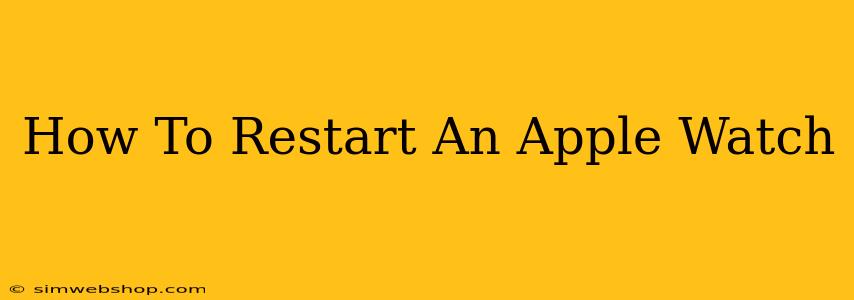Is your Apple Watch acting a little sluggish? Freezing up? Or maybe just needs a little refresh? A simple restart can often solve many minor software glitches. This guide will walk you through how to restart your Apple Watch, regardless of the model you own. We'll cover both the standard restart and the force restart, ensuring you're equipped to handle any situation.
Understanding Why You Need to Restart Your Apple Watch
Before we dive into the how-to, let's understand why you might need to restart your Apple Watch. A restart can be helpful for a variety of issues, including:
- Freezing or unresponsive screen: If your Apple Watch is frozen and you can't interact with it, a restart is your first line of defense.
- Apps crashing repeatedly: A stubborn app causing crashes? A restart can clear its memory and resolve the problem.
- Performance issues: If your Apple Watch feels slow or laggy, a restart can often boost its performance.
- Minor software glitches: Sometimes, small software bugs can cause unexpected behavior. A restart can clear these up.
- Before a major software update: Restarting before installing a large software update can help ensure a smooth installation.
Note: Restarting your Apple Watch will not erase any of your data. It's a safe and simple troubleshooting step.
How to Restart Your Apple Watch (Standard Restart)
This method is ideal for most situations where your Apple Watch is still somewhat responsive.
- Press and hold the side button: Locate the side button on your Apple Watch (it's the button on the right side). Press and hold it.
- Slide to power off: After a few seconds, you'll see the power off slider appear on the screen. Slide it to the right.
- Wait for it to turn off: Your Apple Watch will power down completely.
- Press and hold the side button again: Once it's off, press and hold the side button again to turn it back on.
- Wait for it to start up: This may take a few seconds.
How to Force Restart Your Apple Watch
If your Apple Watch is completely unresponsive – the screen is frozen, and you can't even access the power off slider – you'll need to perform a force restart. This is a more forceful method to get your watch back online. The exact method varies slightly depending on your Apple Watch model:
For Apple Watch Series 4 and later:
- Press and quickly release the Digital Crown: This is the round button on the side of your watch.
- Press and quickly release the side button: This is the other button on the side.
- Continue pressing the side button: Keep holding down the side button until the Apple logo appears.
For Apple Watch Series 3 and earlier:
- Press and hold both the side button and the Digital Crown simultaneously: Keep holding them down until you see the Apple logo.
Troubleshooting Tips
- Check your battery level: A very low battery can cause performance issues. Make sure your Apple Watch is sufficiently charged.
- Try unpairing and repairing: As a last resort, if restarting doesn't work, you might need to unpair your Apple Watch from your iPhone and then pair it again. This is more involved but can sometimes resolve deeper software problems. Remember to back up your Apple Watch data beforehand if possible.
- Contact Apple Support: If you've tried all of these steps and your Apple Watch is still malfunctioning, contact Apple Support for further assistance. They may be able to diagnose a more serious hardware or software problem.
By following these simple steps, you can quickly and easily restart your Apple Watch and resolve many common issues. Remember to choose the appropriate restart method based on your Apple Watch's responsiveness. This will keep your smartwatch running smoothly and efficiently.