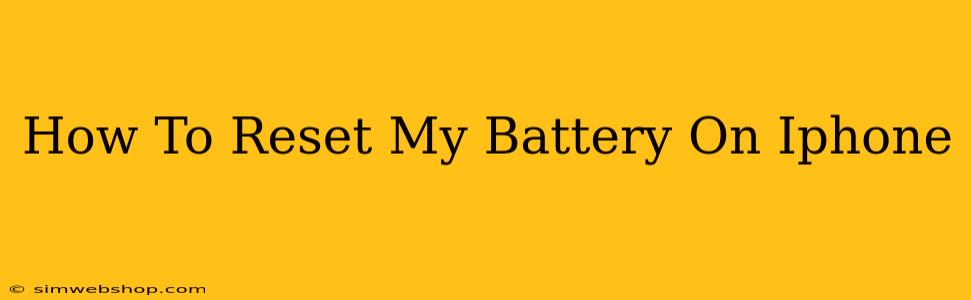Is your iPhone battery draining faster than usual? Experiencing unexpected shutdowns? Before you panic and assume you need a new battery, try resetting your iPhone's battery management system. This simple process can often resolve many battery-related issues. This guide will walk you through different methods to reset your iPhone battery, explaining each step clearly.
Understanding iPhone Battery Management
Your iPhone constantly monitors and manages its battery performance. This includes optimizing charging, managing background app activity, and adjusting power consumption based on usage patterns. Sometimes, this system can become glitchy, leading to inaccurate battery readings or unexpected behavior. Resetting the battery management system can help clear these glitches and restore optimal performance.
Why Reset Your iPhone Battery?
Several reasons might prompt you to reset your iPhone's battery system:
- Inaccurate Battery Percentage: Your battery percentage jumps erratically or shows a significantly lower percentage than expected.
- Unexpected Shutdowns: Your iPhone unexpectedly powers off even when it seemingly has sufficient charge.
- Slow Charging: Your iPhone charges much slower than it used to.
- Battery Health Issues: iOS reports concerning battery health issues.
- General Battery Performance Problems: Your overall battery life has significantly decreased without any apparent reason.
Methods to Reset Your iPhone Battery
There are several ways to reset your iPhone's battery management system, each with a slightly different approach:
1. Force Restart Your iPhone:
This is the simplest method and often resolves minor software glitches affecting battery performance. The exact steps depend on your iPhone model:
-
iPhone 8 and later (including iPhone X, 11, 12, 13, and 14): Quickly press and release the Volume Up button, then quickly press and release the Volume Down button. Finally, press and hold the Side button until the Apple logo appears.
-
iPhone 7 and iPhone 7 Plus: Press and hold both the Side and Volume Down buttons simultaneously until the Apple logo appears.
-
iPhone 6s and earlier: Press and hold both the Home and Top (or Side) buttons simultaneously until the Apple logo appears.
2. Restart Your iPhone:
A standard restart can also help clear minor software glitches that might impact battery performance. To do this:
- Go to Settings > General > Shut Down.
- Slide the power off slider to turn your iPhone off.
- Wait for a few seconds and then press and hold the power button to turn it back on.
3. Calibrate Your iPhone Battery:
This involves fully draining and then fully charging your battery. While this method is less common now due to iOS battery management, it can still be helpful in certain situations.
- Completely drain your iPhone's battery: Use your iPhone until it automatically shuts down due to low power.
- Fully charge your iPhone: Once shut down, connect your iPhone to the charger and let it charge until it reaches 100%. Avoid using it while charging.
4. Check for Software Updates:
Outdated software can sometimes cause battery problems. Make sure your iPhone is running the latest iOS version:
- Go to Settings > General > Software Update. If an update is available, download and install it.
5. Contact Apple Support:
If none of these methods resolve your battery issues, it's time to contact Apple Support. They can diagnose the problem further and determine if you need a battery replacement.
Preventing Future Battery Problems
- Avoid extreme temperatures: Extreme heat or cold can damage your iPhone's battery.
- Use a genuine Apple charger: Using third-party chargers can damage your battery in the long run.
- Update your iOS regularly: Software updates often include battery performance improvements.
- Manage your background apps: Close apps you're not actively using to conserve battery power.
- Optimize your brightness settings: Lowering your screen brightness can significantly extend battery life.
By following these steps, you can effectively reset your iPhone battery and potentially resolve many battery-related issues. Remember, if problems persist, contacting Apple Support is always a good option.