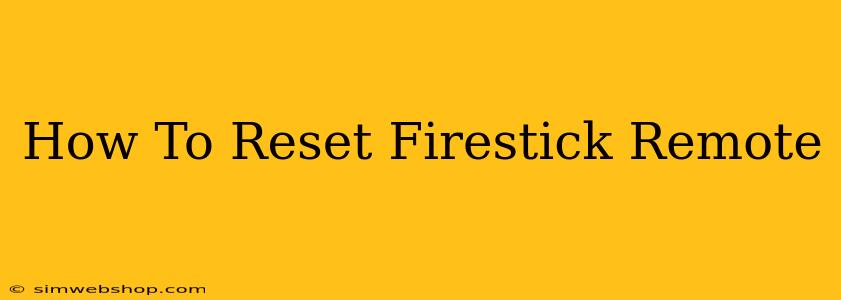Is your Firestick remote acting up? Don't worry, a simple reset can often solve the problem. This guide will walk you through several methods to reset your Amazon Fire TV Stick remote, getting you back to streaming your favorite shows in no time. We'll cover everything from basic troubleshooting to more advanced techniques.
Understanding Why Your Firestick Remote Needs a Reset
Before diving into the reset process, let's briefly explore why your remote might need a reset. Common reasons include:
- Battery issues: Weak or dying batteries are a frequent culprit. Always start by replacing your batteries with fresh ones.
- Bluetooth interference: Other devices using Bluetooth in close proximity can sometimes interfere with your Firestick remote's connection.
- Software glitches: Like any electronic device, your remote can experience occasional software glitches. A reset can often clear these up.
- Pairing issues: The remote may become unpaired from your Firestick, requiring re-pairing.
- Physical damage: If the remote has experienced physical damage (drops, liquid spills, etc.), a reset might not solve the problem.
How to Reset Your Firestick Remote: Step-by-Step Instructions
There are a few different ways to reset your Firestick remote, depending on the specific issue you're experiencing. Here are the most effective methods:
1. The Simple Battery Swap: The First Line of Defense
This might sound too obvious, but it's often the solution! Simply remove the batteries from your remote, wait about 30 seconds, and reinsert them. This can often resolve temporary glitches caused by low power.
2. Re-Pairing Your Firestick Remote
If replacing the batteries doesn't work, you might need to re-pair your remote with your Firestick. Here's how:
- Locate the pairing button: On most Firestick remotes, you'll find a small, unlabeled button near the battery compartment. It's often a tiny hole. You'll need a paperclip or similar small, pointed object to press it.
- Press and hold: Press and hold the pairing button for about 5 seconds.
- Navigate to Settings: On your Firestick, go to Settings > Controllers & Bluetooth Devices > Amazon Fire TV Remote.
- Add new remote: Follow the on-screen instructions to add a new remote. Your Firestick should detect your remote.
3. Factory Reset (Use as a Last Resort)
A factory reset should only be attempted if the other methods have failed. This will erase all your remote's settings and restore it to its default state. Be aware that this will NOT affect your Firestick settings.
- Locate the reset button: This might be in a similar location to the pairing button described above (often a tiny hole near the battery compartment). Again, you may need a paperclip or similar object.
- Press and hold: Press and hold the reset button for 10-15 seconds. You may not see any visual indication that the reset is taking place.
- Re-pair: After releasing the button, you'll need to re-pair your remote with your Firestick as described in method 2.
Troubleshooting Tips for a Non-Responsive Remote
If your remote still isn't working after trying these methods, consider the following:
- Check for obstructions: Make sure nothing is blocking the infrared sensor on your remote or the receiver on your Firestick.
- Distance: Ensure you are within a reasonable distance of your Firestick.
- Line of sight: Try to maintain a direct line of sight between the remote and the Firestick.
- Other devices: Try turning off any other devices that might be interfering (other remotes, Bluetooth devices).
- Check for updates: Ensure your Firestick and its software are up-to-date.
When to Contact Amazon Support
If you've tried all these steps and your Firestick remote is still not working, it's time to contact Amazon support. They may be able to offer further troubleshooting advice or replace your remote.
By following these steps, you should be able to effectively reset your Firestick remote and get back to enjoying your streaming experience. Remember, start with the simplest solutions and work your way up!