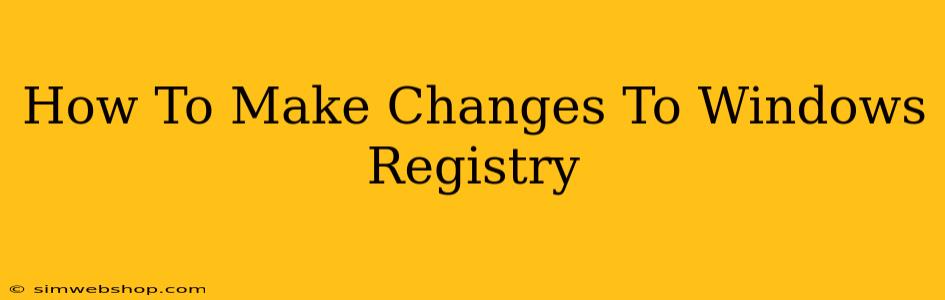The Windows Registry is a central database that stores vital information about your system's configuration, software settings, and user preferences. Modifying the registry can solve various problems and customize your Windows experience, but it's crucial to proceed with caution. Incorrect changes can lead to system instability or even data loss. This guide will walk you through the process safely and effectively.
Understanding the Windows Registry
Before diving into making changes, it's essential to understand what the registry is and how it's structured. It's organized into a hierarchical tree-like structure, with keys, subkeys, and values.
- Keys: These are folders containing subkeys and values. They represent different aspects of your system.
- Subkeys: These are subfolders within keys, providing further organization.
- Values: These contain the actual data, such as settings or preferences.
Think of it like a complex filing system. Understanding this structure is key to navigating and making changes correctly.
Backing Up Your Registry Before Making Changes
This is the most crucial step. Before you even think about making a single alteration, back up your registry. This precaution will allow you to restore your registry to its previous state if something goes wrong. Here's how to do it:
- Open Registry Editor: Press
Win + R, typeregedit, and press Enter. - Export the Registry: In the Registry Editor, go to
File > Export. - Choose a Location and Name: Select a location to save the backup file (ideally an external drive), give it a descriptive name (e.g., "Registry Backup 2024-10-27"), and click
Save.
Keep this backup file in a safe place. This will act as your safety net.
Making Changes to the Windows Registry
Now that you've backed up your registry, let's explore how to make changes. Remember, always double-check your changes before clicking "OK."
1. Locating the Key: Navigate to the specific key you want to modify using the tree-like structure in the Registry Editor. For example, to change the default browser, you'd navigate to a key related to browser settings. Online resources can help you locate the correct key for your desired modification.
2. Modifying Values: Once you've located the key, you'll see various values associated with it. You might need to:
- Modify an Existing Value: Double-click the value, change its data (be mindful of data types, such as string or DWORD), and click "OK."
- Create a New Value: Right-click within the key, select "New," and choose the appropriate value type (String Value, DWORD (32-bit) Value, etc.). Give it a name and enter the desired data.
- Delete a Value: Right-click the value and select "Delete." Confirm the deletion.
3. Applying Changes: After making changes, close the Registry Editor. You might need to restart your computer for the changes to take effect.
Common Registry Changes and Precautions
While the registry offers extensive customization options, be extremely careful. Making changes to the wrong keys can have serious consequences.
- Avoid unnecessary changes: Only modify registry entries if you are absolutely sure of what you are doing and understand the potential consequences.
- Consult reliable sources: If you need to make a specific change, seek information from reputable tech websites or forums before proceeding.
- Small changes only: Make one change at a time and test the result before making further alterations.
- Use a system restore point: Before making any registry modifications, consider creating a system restore point, which will allow you to undo the changes easily if necessary.
When to Seek Professional Help
If you're uncomfortable making registry changes yourself, or if you're dealing with a complex issue, it's best to seek help from a qualified IT professional. Attempting to fix problems without proper knowledge can worsen the situation and lead to more significant issues.
This guide provides a basic understanding of modifying the Windows Registry. Always prioritize caution and back up your registry before making any changes. Remember, your system's stability depends on it.