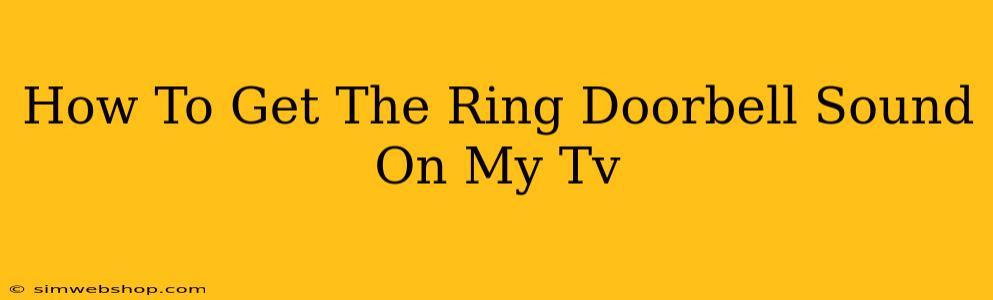Want to hear your Ring Doorbell's chime on your TV, eliminating the need to constantly check your phone? You're in luck! This guide will walk you through several methods to achieve crystal-clear Ring doorbell audio on your television, enhancing your home security experience.
Connecting Your Ring Doorbell to Your TV: Different Approaches
There are several ways to get that crucial Ring doorbell sound piped directly to your TV, catering to different setups and tech preferences. Let's explore them:
1. Using an Amazon Echo Device (with Alexa):
This method is perfect if you already have an Alexa-enabled device like an Amazon Echo Show or Fire TV.
- Step 1: Ensure Compatibility: Check that your Ring Doorbell and Alexa device are compatible. Most recent models are, but it's always best to double-check.
- Step 2: Link Your Accounts: Link your Ring account to your Amazon account within the Alexa app. This allows the devices to communicate.
- Step 3: Enable the Ring Skill: In the Alexa app, enable the Ring skill. This grants Alexa access to your Ring notifications.
- Step 4: Test the Connection: Trigger your Ring Doorbell. You should hear the chime through your Alexa device's speakers. If using an Echo Show or Fire TV, you'll see the live feed as well.
Pros: Simple setup, often requires no extra equipment. Cons: Requires an Alexa-enabled device; audio quality may depend on your device's speakers.
2. Utilizing a Smart Display with a Ring Integration:
Many smart displays, beyond just Echo devices, integrate with Ring. Look for compatibility with Google Assistant or other smart home platforms.
- Step 1: Check for Ring Compatibility: Confirm your chosen smart display works with your Ring account.
- Step 2: Follow the Manufacturer's Instructions: Each brand has its own setup process. Consult the manufacturer’s instructions for precise steps.
- Step 3: Test Your Setup: Ring your doorbell and listen for the chime on the smart display.
Pros: Excellent visuals paired with audio; potential for other smart home integrations. Cons: Requires purchasing a compatible smart display if you don't already have one.
3. Connecting Through a Smart Home Hub (e.g., Google Home, HomeKit):
Some smart home hubs support Ring integration. This is ideal if you already have a central smart home system.
- Step 1: Check for Ring Compatibility: Verify your smart home hub supports Ring devices and notifications.
- Step 2: Link Your Accounts and Devices: Follow the specific instructions for your smart home platform to connect Ring.
- Step 3: Configure Notifications: Set up notifications so your hub sends Ring alerts to your TV. This may involve using a specific app or configuration within your smart home ecosystem.
- Step 4: Test Your Setup: Ring your doorbell to ensure it sounds on your TV.
Pros: Centralizes smart home controls; integrates with other smart devices. Cons: Requires a compatible smart home hub; setup can be more complex than other methods.
4. Using Your TV's Built-in Smart Features (If Applicable):
Some modern smart TVs offer direct integration with smart home platforms. Check your TV's manual or settings to see if Ring compatibility is built-in.
Pros: No additional devices needed if your TV supports Ring integration. Cons: Limited to TVs with Ring compatibility; may require a specific smart TV app.
Troubleshooting Tips:
- Check Your Network Connection: Ensure your Ring Doorbell, TV, and any intermediary devices (e.g., Echo, smart hub) are connected to a stable Wi-Fi network.
- Review Your App Settings: Verify that notifications are enabled in your Ring app and that the audio settings are configured correctly.
- Restart Your Devices: A simple reboot can often resolve minor glitches.
- Check for Software Updates: Update your Ring app, Alexa app (if applicable), and your TV's software to ensure you have the latest features and bug fixes.
By following these steps, you can successfully get your Ring Doorbell's chime on your TV, enjoying a more convenient and connected home security experience. Remember to always consult the specific instructions for your devices and apps for the most accurate setup guidance.