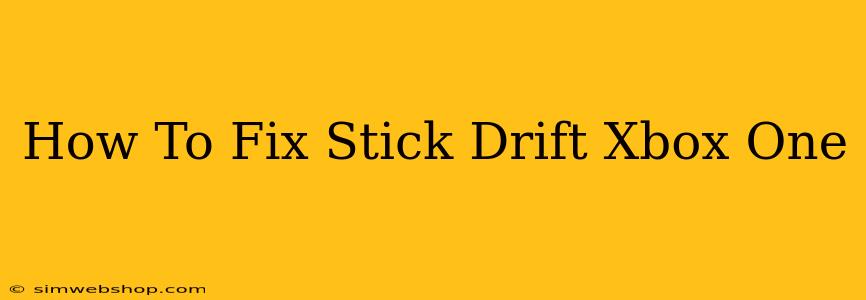Is your Xbox One character suddenly veering off course? Are your in-game movements erratic, even when you're not touching the joystick? You're likely experiencing stick drift, a common problem that affects many game controllers over time. Fortunately, there are several ways to troubleshoot and potentially fix this frustrating issue. This guide will walk you through various solutions, from simple software fixes to more involved hardware adjustments.
Understanding Xbox One Stick Drift
Stick drift occurs when your controller's joysticks register input even when they aren't being physically touched. This is typically caused by dust, debris, or wear and tear on the potentiometer inside the joystick. The potentiometer is a small, sensitive component responsible for translating the joystick's physical movement into digital signals your Xbox One understands.
Common Causes of Stick Drift
- Dust and Debris: Over time, small particles can accumulate inside the controller, interfering with the joystick's movement and causing it to register false inputs.
- Wear and Tear: Frequent use naturally wears down the potentiometer, leading to inaccuracies and drift.
- Manufacturing Defects: In some cases, stick drift can be due to a manufacturing defect in the controller itself.
Troubleshooting and Fixing Xbox One Stick Drift
1. Software Solutions: Check for Controller Updates and Recalibration
Before diving into hardware solutions, try these simple software fixes:
- Check for Controller Updates: Ensure your Xbox One console and controller firmware are up-to-date. Outdated software can sometimes contribute to controller issues. Navigate to your console's settings to check for updates.
- Recalibrate Your Controller: Xbox One allows you to recalibrate its controllers. This process can sometimes resolve minor stick drift issues by resetting the controller's sensitivity. You'll typically find this option within your console's settings menu under "Accessories" or "Controllers."
2. Hardware Solutions: Cleaning Your Controller
If software solutions don't work, it's time to tackle the potential hardware problem:
- Open Your Controller Carefully: There are many online tutorials that show you how to safely open your Xbox One controller. Proceed with caution; be gentle and take photos as you go to aid reassembly.
- Clean the Joysticks: Use compressed air to blow away dust and debris from around the joystick mechanisms. A small, soft-bristled brush can help remove stubborn particles. Avoid using liquids or excessive force.
- Inspect the Potentiometer: Once you have the controller open, examine the potentiometer for any visible damage or wear. If it appears severely damaged, replacement may be necessary.
- Reassemble Your Controller: Carefully put everything back together, ensuring all parts are properly connected.
3. Advanced Solutions: Replace the Joystick
If cleaning doesn't resolve the issue, the joystick module itself might be faulty. Replacing it is often a cost-effective solution compared to buying a new controller.
- Purchase a Replacement Joystick Module: You can find replacement parts from various online retailers. Ensure you purchase a module specifically designed for your Xbox One controller model.
- Follow a Repair Guide: Use a reliable online guide to carefully replace the faulty joystick module. This involves soldering, so some technical skills are needed.
4. When to Replace the Entire Controller
If all else fails, you might need to purchase a new Xbox One controller. While this is the most expensive option, it's often the simplest solution if attempting repairs proves too challenging or ineffective. Consider the cost of replacement parts and your technical skills before attempting repairs.
Preventing Future Stick Drift
- Keep your controller clean: Regularly use compressed air to remove dust and debris.
- Avoid dropping your controller: Impacts can damage internal components.
- Store your controller properly: Keep it in a case or a safe place when not in use.
By following these steps, you'll be well-equipped to troubleshoot and potentially fix stick drift on your Xbox One controller, saving yourself money and restoring your gaming experience. Remember to proceed carefully when opening your controller and consider the cost and complexity of each solution before proceeding.