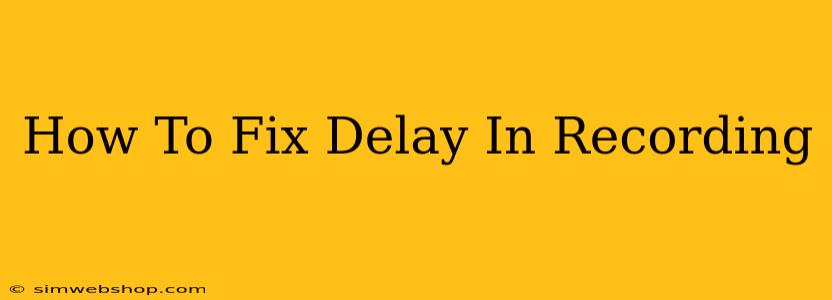Recording delays can be incredibly frustrating, whether you're working on a podcast, a YouTube video, or even a simple voice memo. That lag between what you say and what's captured can ruin the flow and make your recordings sound unprofessional. This guide will walk you through troubleshooting and fixing recording delays, no matter the source.
Identifying the Source of the Delay
Before diving into solutions, it's crucial to pinpoint why you're experiencing a delay. The problem could stem from several different places:
1. Software Issues:
- Buffering: Many recording software programs use buffers to temporarily store audio data before processing and saving. A large buffer size can introduce a noticeable delay. Try reducing the buffer size in your software's settings. Experiment to find the smallest size that doesn't cause audio dropouts or glitches.
- Processing Power: If your computer is struggling to keep up with the recording demands (especially with resource-intensive software or high-quality settings), it can lead to latency. Close unnecessary applications and ensure your computer meets the minimum system requirements for your recording software. Upgrading your RAM or processor might be necessary in extreme cases.
- Driver Conflicts: Outdated or corrupted audio drivers can also cause delays. Update your audio drivers to the latest versions from your sound card manufacturer's website.
- Software Conflicts: Sometimes, conflicting software applications can interfere with audio recording. Temporarily disable other applications running in the background to see if it resolves the issue.
2. Hardware Issues:
- Microphone Quality: A low-quality or poorly designed microphone can introduce latency. Consider upgrading to a better microphone if you're consistently experiencing delays.
- Audio Interface (if applicable): If you're using an external audio interface, ensure it's properly connected and configured. Check for driver updates and verify the interface's settings.
- USB Connection: Poor USB connections can cause audio dropouts and latency. Try a different USB port or cable. Consider using a powered USB hub if you're using multiple USB devices.
- Sound Card: An outdated or malfunctioning sound card can be a major source of recording delays. If other solutions fail, consider replacing your sound card.
3. Network Issues (For Online Recording):
- Internet Connection: If you're recording remotely or using cloud-based software, a slow or unstable internet connection can introduce significant delays. Check your internet speed and ensure a stable connection.
- Network Latency: High network latency can disrupt real-time communication and cause recording delays. Try to minimize other devices using your network during recording sessions.
Troubleshooting Steps: A Practical Guide
Here's a step-by-step approach to resolving recording delays:
- Restart your computer: A simple restart often resolves temporary software glitches.
- Reduce Buffer Size: Check your recording software's settings and lower the buffer size gradually.
- Update Audio Drivers: Ensure your audio drivers are up-to-date.
- Close Unnecessary Applications: Minimize the number of programs running in the background.
- Test Different USB Ports: Try connecting your microphone or audio interface to different USB ports.
- Check Internet Connection: If recording online, ensure a stable internet connection.
- Reinstall Recording Software: If all else fails, reinstalling your recording software might resolve corruption issues.
Preventing Future Delays
- Regularly update your software and drivers: Keep your recording software, audio drivers, and operating system updated.
- Maintain a clean computer: Regularly clean up unnecessary files and applications to optimize system performance.
- Invest in quality equipment: High-quality microphones and audio interfaces generally offer better performance and less latency.
- Monitor your system resources: Keep an eye on CPU and RAM usage during recording to identify potential bottlenecks.
By systematically investigating these potential causes and implementing the troubleshooting steps, you should be able to eliminate recording delays and capture clean, professional audio. Remember that patience and methodical troubleshooting are key to finding the root of the problem.