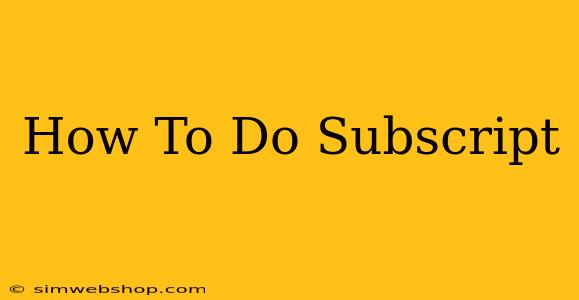Subscripts, those little numbers or letters that sit slightly below the regular line of text, are essential for various applications, from scientific formulas to chemical notations and even creating aesthetically pleasing text. Knowing how to create subscripts can significantly enhance your documents and online communications. This guide will walk you through different methods to achieve this, regardless of your platform or software.
Understanding Subscripts and Their Uses
Before diving into the "how-to," let's briefly understand why subscripts are important. They're used to:
- Represent chemical formulas: H₂O (water), CO₂ (carbon dioxide).
- Denote mathematical formulas and equations: xᵢ, ∑ᵢ₌₁ⁿ
- Specify units in physics: m/s² (meters per second squared).
- Create numbered lists or footnotes: ¹ , ² , ³
- Improve visual presentation in documents: Giving text a more professional and technical appearance.
How to Create Subscripts in Different Platforms
The method for creating subscripts varies depending on the tool you're using. Here's a breakdown of common scenarios:
1. Microsoft Word
In Microsoft Word, creating subscripts is straightforward:
- Select the text you want to make a subscript.
- Go to the Home tab on the ribbon.
- Click the Subscript button (it looks like a lowercase "x" with a smaller "2" below it).
Alternatively, you can use the keyboard shortcut: Ctrl + = (hold down Ctrl and press the equals sign).
2. Google Docs
Google Docs provides a similar approach:
- Highlight the text you intend to subscript.
- In the toolbar at the top, look for the "Format" menu.
- Select "Text", then choose "Subscript."
The keyboard shortcut Ctrl + . (Ctrl and the period key) also works efficiently.
3. HTML
For web development, HTML offers the <sub/> tag:
This is a <sub>subscript</sub> example.
This will render as "This is a subscript example."
4. LaTeX
LaTeX, a powerful typesetting system, uses the underscore character _:
$x_i$
This will produce xᵢ.
5. Other Word Processors and Applications
Most modern word processors and text editors offer a subscript feature. Look for options within the formatting tools, often found in a "Font" or "Character" menu. If you're using a less common application, consult its help documentation for specific instructions.
Troubleshooting Subscript Issues
If you encounter problems creating subscripts, consider the following:
- Check your font: Some fonts may not support subscripts properly. Try changing to a more common font like Arial or Times New Roman.
- Ensure correct selection: Make sure you've correctly selected the text before applying the subscript formatting.
- Restart your application: A simple restart can often resolve temporary glitches.
Conclusion: Mastering Subscript for Enhanced Communication
By following these methods, you can confidently and accurately create subscripts across various platforms. Mastering this simple formatting technique will elevate the clarity and professionalism of your written work, be it scientific reports, mathematical equations, or everyday documents. Remember to always check your work to ensure your subscripts are displayed correctly. Proper use of subscripts contributes to effective and professional communication.