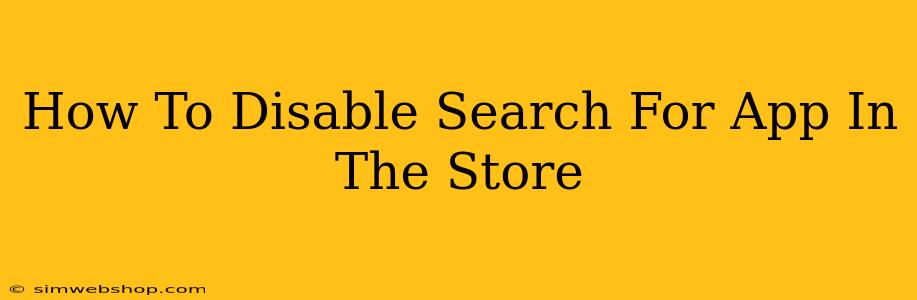Are you tired of constantly seeing the same apps suggested in your app store? Wish you could control what shows up in your search results? While you can't completely disable app search within the app store itself (as that would defeat the purpose of the store!), you can significantly reduce the number of unwanted suggestions and personalize your experience. This guide will walk you through several effective strategies to manage and minimize app search results that aren't relevant to your needs.
Understanding App Store Search Algorithms
Before diving into solutions, it's helpful to understand how app store search algorithms work. These algorithms use various factors to determine which apps to display, including:
- Keywords: Apps are indexed based on keywords used in their descriptions, titles, and developer information.
- User Data: Your past app downloads, searches, and browsing history heavily influence suggestions.
- App Popularity: Popular and highly-rated apps tend to rank higher.
- Location: Your geographical location can also affect search results.
Understanding these factors empowers you to take control of your experience.
Methods to Manage Unwanted App Search Results
1. Clear Your Search History & Browsing Data
This is the simplest and most effective starting point. Both the Google Play Store and the Apple App Store maintain a history of your searches and browsing activity. Clearing this history can help reset the algorithm and reduce irrelevant suggestions.
- Google Play Store: Access your settings, find "Privacy," then "Clear search history."
- Apple App Store: Unfortunately, there's no direct "clear search history" option. However, clearing your browsing data in your device's settings will often have a similar impact.
2. Delete Unwanted Apps
If specific apps keep appearing in your search results, consider deleting them. The algorithm may continue to suggest them based on your past interaction, even if you're no longer interested.
3. Use Specific Search Terms
Instead of broad searches, be precise. Use exact keywords for what you're looking for. This helps filter out unwanted apps and provides more relevant results. For example, instead of searching "photo editor," try "professional photo editor for iPhone"
4. Manage Your App Store Account Settings
While not a direct "disable search" option, reviewing and adjusting your account settings can refine recommendations:
- Location Services: Ensure your location services are accurate. Inaccurate location data might lead to irrelevant app suggestions.
- Notifications: Manage your notification settings to reduce promotional messages and app suggestions.
5. Use a Different Account (Less Recommended)
Creating a separate app store account can offer a fresh start. However, this requires managing multiple accounts and is generally not the most practical solution.
Beyond the App Store: Improving Your Overall Online Experience
While the above steps improve the in-app experience, remember that your overall online activity influences suggestions. Limiting data collection and using privacy-focused browsers can help.
Conclusion
You can't completely disable app search, but by strategically managing your account, clearing your history, and using precise search terms, you can drastically cut down on unwanted suggestions and regain control over your app discovery experience. Remember to regularly clear your search history to maintain a clean slate!