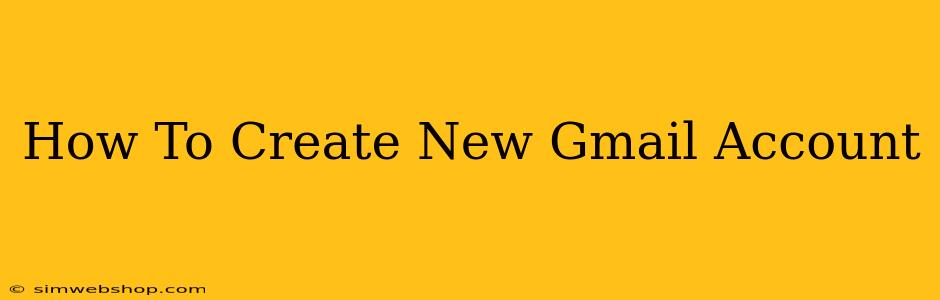Creating a new Gmail account is easier than you think! This comprehensive guide will walk you through the process, ensuring you have a new email address up and running in minutes. Whether you need a separate account for work, personal use, or simply want a fresh start, this tutorial will have you covered.
Why Create a New Gmail Account?
Before we dive into the steps, let's explore why you might need a new Gmail account:
- Organization: Separate personal and professional emails for better organization and management.
- Privacy: Maintain privacy by using different accounts for various online services.
- Security: Enhance security by using distinct passwords and minimizing risks associated with single-account breaches.
- Fresh Start: A clean slate for a new beginning, free from clutter and old emails.
- Multiple Online Accounts: Many websites require individual email addresses for registration.
Step-by-Step Guide to Creating a New Gmail Account
Let's get started! Here's how to create your new Gmail account:
Step 1: Access the Gmail Sign-Up Page
Open your web browser and navigate to the Gmail sign-up page. You can usually find this by searching "Gmail" on Google.
Step 2: Begin the Sign-Up Process
Click the "Create account" button. You'll be presented with options for personal or work accounts. Select "For myself."
Step 3: Provide Your Information
This step requires careful attention to detail. You'll need to provide the following information:
- First name: Your first name.
- Last name: Your last name.
- Username (choose your Gmail address): This is your unique email address. Choose something memorable and relevant. Check if it's available! If your first choice isn't available, experiment with variations.
- Password: Create a strong password—a combination of uppercase and lowercase letters, numbers, and symbols. Make it memorable but difficult to guess.
- Confirm your password: Retype your password to ensure accuracy.
- Phone number: This is optional, but it's recommended for account recovery in case you forget your password.
- Recovery email: Provide an alternative email address to recover your account if you lose access.
Step 4: Verify Your Phone Number (Optional)
If you provided a phone number, you will receive a verification code. Enter this code to verify your account.
Step 5: Review and Accept Google's Terms of Service
Carefully read Google's Terms of Service and Privacy Policy. Once you've reviewed and understood them, accept the terms.
Step 6: Complete Your Profile (Optional)
After creating your account, you can customize your profile with additional information such as your birthday and gender. This is optional but can enhance your experience.
Step 7: Access Your New Inbox
Congratulations! You've successfully created your new Gmail account. You can now access your new inbox and start sending and receiving emails.
Tips for Choosing a Strong Gmail Password
- Length: Aim for at least 12 characters.
- Variety: Use a mix of uppercase and lowercase letters, numbers, and symbols.
- Uniqueness: Avoid using common passwords or personal information.
- Password Manager: Consider using a password manager to securely store and manage your passwords.
Troubleshooting Common Issues
If you encounter any problems during the sign-up process, such as an unavailable username or difficulties verifying your phone number, refer to Google's help center for assistance.
By following these steps, you'll be well on your way to enjoying the benefits of a new, organized Gmail account. Remember to keep your account secure by using a strong password and practicing good online safety habits.