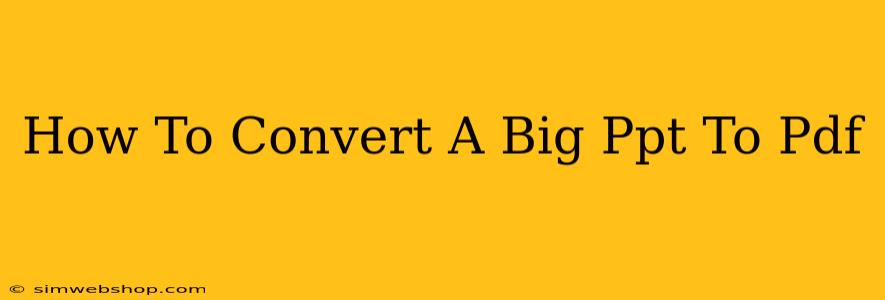Converting large PowerPoint presentations (PPTs) to PDFs can sometimes be tricky. A large file size can lead to slow processing times and potential errors. This guide provides several methods to efficiently convert your PPT to PDF, regardless of its size. We'll cover various options, from built-in features to dedicated conversion software, ensuring you find the best solution for your needs.
Understanding the Challenges of Converting Large PPTs
Before diving into the solutions, let's address why large PPT files can be problematic to convert:
- Processing Time: Larger files require more processing power and time to convert. This can be particularly noticeable with older computers or software.
- Software Limitations: Some free or basic conversion tools might struggle with extremely large files, resulting in errors or incomplete conversions.
- Resource Consumption: The conversion process can consume significant system resources like RAM and CPU, potentially slowing down other applications.
Method 1: Using the Built-in PowerPoint Function (Easiest Method)
Most versions of Microsoft PowerPoint offer a straightforward method to save presentations as PDFs. This is usually the quickest and easiest approach for most users.
Steps:
- Open your PPT file: Launch Microsoft PowerPoint and open the large PPT file you wish to convert.
- Go to File > Export: Navigate to the "File" tab and select "Export."
- Choose "Create PDF/XPS Document": From the options presented, select "Create PDF/XPS Document."
- Select "PDF" and click "Publish": Choose "PDF" as the file type and click the "Publish" button. PowerPoint will then process the conversion.
This method is often sufficient for most large PPT files. However, if you encounter issues, try the alternative methods below.
Method 2: Using Free Online Converters (Convenient for Occasional Use)
Several free online converters are available that can handle large PPT files. These are a good option if you don't want to install additional software. However, be mindful of uploading sensitive information to third-party websites.
Important Considerations:
- File Size Limits: Check the website's specifications for maximum file size limits before uploading.
- Security: Choose reputable websites with strong security measures to protect your data.
- Conversion Speed: Online converters' speeds can vary depending on server load and file size.
Example: Many online converters are available through a simple web search. Remember to always check reviews and security protocols.
Method 3: Employing Dedicated Conversion Software (For Professional Results and Bulk Conversions)**
For frequent conversions or very large files, dedicated PDF conversion software offers superior performance and often includes additional features like batch processing, compression, and advanced settings for optimizing file size and quality. These are typically paid applications but provide greater control and efficiency.
Method 4: Splitting the PPT into Smaller Files (For Extremely Large Presentations)**
If your PPT file is exceptionally large and the other methods fail, you may need to split it into smaller, more manageable sections. Convert each section separately and then combine the resulting PDFs using a PDF merging tool.
Steps:
- Divide the presentation: Open your PPT and divide it into logically separate sections. You can copy and paste slides into new presentations.
- Convert each section: Convert each smaller PPT file to a PDF using your preferred method (Methods 1, 2, or 3).
- Merge the PDFs: Use a PDF merging tool to combine the individual PDF files into a single document. Many free and paid options are available.
Optimizing your PPT for Easier Conversion
Large file sizes often stem from high-resolution images and embedded media. To prevent future conversion issues:
- Compress images: Use image editing software to reduce the file size of images before inserting them into your PPT.
- Use appropriate image resolution: Avoid overly high-resolution images unless absolutely necessary.
- Remove unnecessary media: Delete any unused audio or video files.
- Save as PPTX: Ensure your presentation is saved in the latest PPTX format to optimize file compression.
By following these tips and choosing the appropriate conversion method, you can efficiently convert even the largest PPT files to PDFs without encountering significant problems. Remember to choose the method that best suits your technical skills and resources.