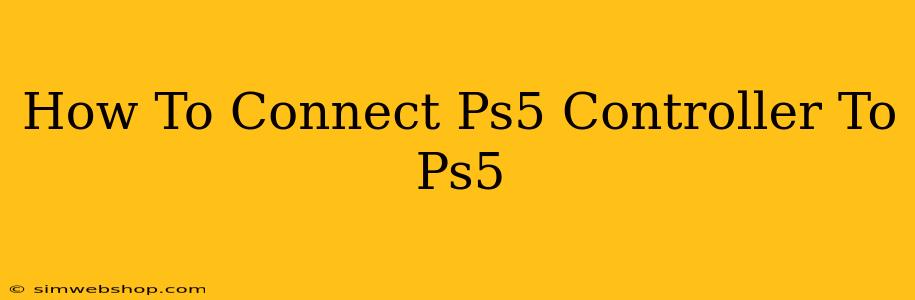Connecting your PS5 DualSense controller to your PlayStation 5 console is usually a straightforward process. However, there are a few scenarios you might encounter, and this guide will walk you through each one, ensuring you're back in the game in no time.
Connecting Your PS5 Controller for the First Time
This is the most common scenario. When you unbox your PS5, you'll likely find your controller needing its initial connection. Here's how to do it:
-
Charge your controller: Ensure your DualSense controller is adequately charged. Plug the USB-C cable into the controller and then into one of the USB ports on your PS5 console. The charging light on the controller will illuminate.
-
Power on your PS5: Press the power button on your PS5 console.
-
Automatic Connection: The PS5 will automatically detect and connect your controller as long as the controller is plugged in via USB-C cable. You should see the PS button illuminate on your controller.
-
Start Playing: Once connected, you can start using your controller to navigate the PS5 interface and play your games.
Connecting a Second or Additional PS5 Controller
Want to play with friends? Here's how to add another PS5 controller:
-
Charge the controller: Make sure your second controller is sufficiently charged or plugged into a USB-C cable.
-
Press the PS button: On the additional controller, press and hold the PS button.
-
Pairing: The PS5 console will automatically detect the controller and pair it. You'll know it's connected when the PS button illuminates on the second controller.
Troubleshooting Connection Issues: Why Won't My PS5 Controller Connect?
Sometimes, things don't go as planned. Here are some common connection problems and their solutions:
Problem 1: Controller Not Charging
- Solution: Ensure the USB-C cable is securely connected to both the controller and the console. Try a different USB port on your PS5. If the problem persists, check the charging port on the controller for any debris and try a different USB-C cable. A faulty cable or controller may require replacement.
Problem 2: Controller Not Detected
- Solution: Try restarting your PS5 console. Then, make sure the controller is sufficiently charged or connected via USB-C cable. Also, ensure that the controller is within a reasonable distance of the console.
Problem 3: Intermittent Connection
- Solution: This could indicate a problem with the controller's Bluetooth connection or a problem with interference. Try moving the controller closer to the console. Also, check for any other Bluetooth devices that might be causing interference. A controller malfunction may require troubleshooting further or contacting Playstation support for warranty support.
Problem 4: PS button won't light up
- Solution: Try using a different USB-C cable. If the issue persists, the problem might lie with the controller itself. Try a different controller or consult Playstation support.
Maintaining Your PS5 Controller Connection
-
Keep it charged: Regularly charge your DualSense controller to avoid unexpected disconnections during gameplay.
-
Avoid interference: Keep your controller relatively close to the console and away from other Bluetooth devices that may cause interference.
-
Update your console software: Regularly updating your PS5 software can often resolve underlying issues that may affect controller connections.
By following these steps, you should be able to seamlessly connect your PS5 controller to your console and enjoy your gaming experience. If you continue to have issues, consider contacting PlayStation support for further assistance.