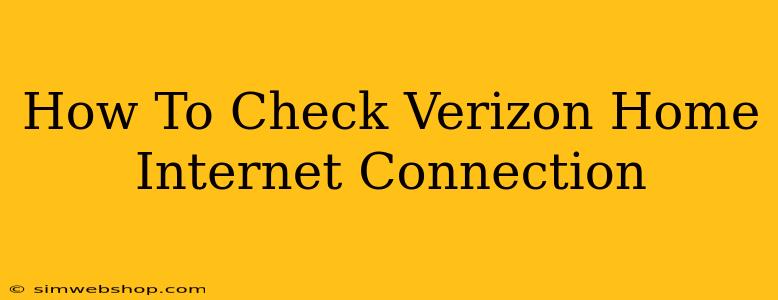Is your Verizon internet acting up? Don't panic! A spotty connection can be frustrating, but troubleshooting is easier than you think. This guide will walk you through several ways to check your Verizon home internet connection and identify the source of any problems.
Quick Checks: The First Steps
Before diving into advanced troubleshooting, try these quick checks:
- Check your modem and router lights: Are all the lights on and indicating a stable connection? A blinking or off light often signals a problem. Consult your modem and router manuals for specific light meanings.
- Restart your modem and router: This simple step often resolves temporary glitches. Unplug both devices, wait 30 seconds, plug in the modem first, wait for it to fully boot, then plug in the router.
- Check for outages: Visit the Verizon website or app to see if there are any reported outages in your area. A widespread outage means the problem isn't on your end.
- Check your cables: Make sure all cables are securely connected to both your modem, router, and your computer or other devices. Look for any damage to the cables themselves.
More In-Depth Troubleshooting: When Quick Checks Fail
If the quick checks didn't solve the issue, let's delve a little deeper:
1. Run a Speed Test
A speed test will show you your actual download and upload speeds. Compare these speeds to what you're paying for in your Verizon plan. Discrepancies might indicate a problem with your connection. Many free online speed test services are available; simply search "internet speed test" on your browser.
2. Check Your Wi-Fi Signal Strength
A weak Wi-Fi signal can lead to slow speeds and dropped connections. Try moving closer to your router to see if the signal improves. You can also check your Wi-Fi signal strength on your device's settings. Consider investing in a Wi-Fi extender if your signal is consistently weak in certain areas of your home.
3. Check Your Device's Network Settings
Make sure your computer or other devices are correctly connected to your Wi-Fi network. Incorrect settings can prevent you from accessing the internet. Review your device's network settings to ensure everything is properly configured.
4. Contact Verizon Support
If you've tried all the above steps and are still experiencing problems, it's time to contact Verizon support. They have the tools and expertise to diagnose more complex issues and may be able to assist with troubleshooting or schedule a technician visit if necessary.
Preventing Future Connection Problems
- Regularly restart your modem and router: A weekly restart can prevent many minor issues.
- Keep your firmware updated: Check for updates to your modem and router's firmware to ensure optimal performance and security.
- Use a strong Wi-Fi password: A strong password protects your network from unauthorized access.
- Consider a wired connection: For devices that require consistent high speeds, a wired Ethernet connection is usually more reliable than Wi-Fi.
By following these steps, you can effectively check your Verizon home internet connection and resolve most connectivity issues. Remember, patience is key, and don't hesitate to reach out to Verizon's customer support for more advanced assistance when needed.