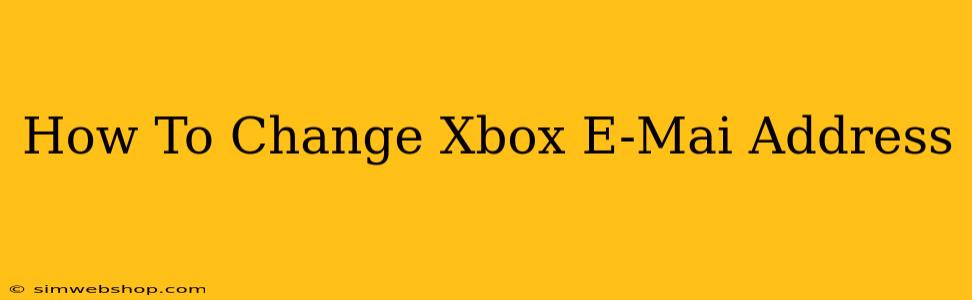Changing your Xbox email address is a straightforward process, but knowing the exact steps can save you time and frustration. This guide will walk you through changing your email address on your Xbox console and your Microsoft account, ensuring a smooth transition.
Why Change Your Xbox Email Address?
There are several reasons why you might need to change your Xbox email address. Perhaps your current email is outdated, you want to consolidate your accounts, or you're simply looking for a fresh start. Whatever the reason, understanding how to change your email is crucial for maintaining access to your Xbox profile and online services.
Changing Your Xbox Email Address: A Comprehensive Tutorial
The process of updating your Xbox email address actually involves updating your Microsoft account email address, as your Xbox account is tied to your Microsoft account. Here’s how to do it:
Step 1: Access Your Microsoft Account
First, you need to access your Microsoft account settings. This can be done through a web browser on your computer or mobile device. Navigate to account.microsoft.com and sign in using your current Xbox email address and password.
Step 2: Navigate to the Email Address Section
Once logged in, look for the "Profile" section. This is typically located in the upper right corner or within the account's main menu. Click on it and you'll see various options to manage your account details. Find the section related to your email address or contact information. It may be clearly labeled "Email Address" or something similar.
Step 3: Enter Your New Email Address
You will be prompted to enter your new email address. Make sure this is a valid email address that you have access to, as you'll need it to confirm the change. Type your desired email address carefully into the designated field.
Step 4: Confirm Your Email Address Change
Microsoft will send a verification email to your new email address. Check your inbox (and spam folder, just in case!) for this email. It will contain a link or a verification code that you'll need to click or enter to confirm the change. This step is essential to secure your account and prevent unauthorized access.
Step 5: Update Your Xbox Console (Optional)
While changing your Microsoft account email will automatically update your Xbox profile, you may want to sign out and sign back into your Xbox console with your new email address to ensure everything is fully synchronized. This step is mainly for peace of mind and to ensure all your games and settings are correctly associated with your updated account.
Troubleshooting Common Issues
- Verification Email Not Received: Check your spam or junk folder. If you still can't find it, try resending the verification email.
- Unable to Access Your New Email Account: Ensure you have access to your new email address and password before initiating the change.
- Account Locked: If you're having trouble accessing your account, use Microsoft's account recovery options to regain access.
Maintaining Your Xbox Account Security
Remember to choose a strong and unique password for your Microsoft account to protect your Xbox profile and personal information. Regularly review your account security settings and update your password periodically to enhance account security.
By following these steps, you can confidently change your Xbox email address and maintain seamless access to your gaming experience. Remember that your security is paramount.