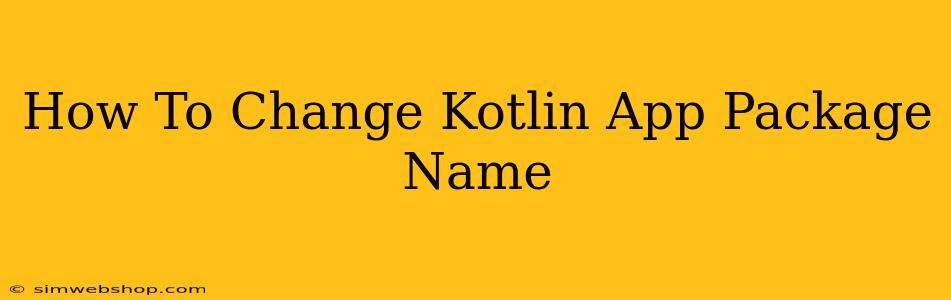Changing the package name of your Kotlin Android app might seem daunting, but it's a manageable process if you follow the right steps. A correct package name is crucial for your app's identity within the Android ecosystem and for avoiding conflicts with other apps. This guide walks you through the process, highlighting potential pitfalls and offering solutions.
Understanding the Implications of Changing Your Package Name
Before diving into the how-to, it's vital to understand the implications of altering your app's package name. This isn't a simple rename; it affects numerous aspects of your project:
- Android Manifest: Your
AndroidManifest.xmlfile directly references the package name. This needs to be updated accurately. - Gradle Files: Your
build.gradlefiles (both module-level and project-level) will need adjustments to reflect the new package name. - Code References: All internal references to the old package name within your Kotlin code must be meticulously updated. Failing to do so will result in compilation errors and runtime crashes.
- External Dependencies: If your app interacts with external libraries or services that rely on your package name (for example, through data persistence or inter-process communication), you'll need to carefully consider how the change affects these interactions.
- Existing Installations: Users with the old version of your app installed will need to uninstall and reinstall the updated version after the package name change.
Step-by-Step Guide to Changing Your Kotlin App Package Name
This process is best performed using Android Studio. Here's a detailed breakdown:
1. Refactor Your Package Name in Android Studio
This is the most efficient way to begin the process. Android Studio's refactoring tools can automatically update many references to your package name.
- Locate Your
mainDirectory: Navigate to your project'sapp/src/main/javadirectory, containing your Kotlin source code. - Right-Click and Refactor: Right-click on the main package directory, and select "Refactor" -> "Rename".
- Enter the New Package Name: Enter your desired new package name. Ensure it adheres to the standard Java package naming conventions (e.g.,
com.yourcompany.yourapp). - Review and Preview Changes: Android Studio will provide a preview of all the changes it will make. Carefully review this preview to ensure all references are correctly updated.
- Complete the Refactoring: Click "Do Refactor".
2. Update the Android Manifest File (AndroidManifest.xml)
After refactoring, manually verify and correct the package name within your AndroidManifest.xml file. This file resides in the app/src/main directory. Ensure the package attribute at the root element reflects the new package name.
3. Modify Gradle Files (build.gradle)
Your Gradle files might also contain references to the old package name. Update these accordingly. Primarily, check the applicationId property within your module-level build.gradle file (located in app/build.gradle). This property specifically determines the app's ID in the Google Play Store and other Android contexts.
android {
defaultConfig {
applicationId "com.yourcompany.newappname" //Change to your new package name
// ... other configurations
}
}
4. Thorough Code Review
Even with Android Studio's refactoring capabilities, manually review your Kotlin code for any remaining instances of the old package name. This is particularly crucial for any custom classes or interfaces that you might have referenced directly.
5. Rebuild and Test
After completing the above steps, rebuild your project. Thoroughly test your app to ensure all functionalities work correctly with the new package name. Pay close attention to any features that involve data persistence, external libraries, or inter-process communication.
6. Handle Existing Installations (Important!)
Remember, users with the old version of your app installed will encounter issues if they attempt to upgrade directly. The new app will appear as a different app entirely due to the package name change. The solution is to advise users to uninstall the old version before installing the updated version.
Best Practices for Choosing a Package Name
- Uniqueness: Choose a package name that is unique to avoid conflicts with other apps.
- Reverse Domain Name Notation: Follow the convention of using reverse domain name notation (e.g.,
com.example.myapp). - Clarity: Ensure your package name is descriptive and reflects your app's identity.
By carefully following these steps and paying close attention to detail, you can successfully change your Kotlin app's package name without encountering significant complications. Remember, thorough testing is key to a smooth transition.