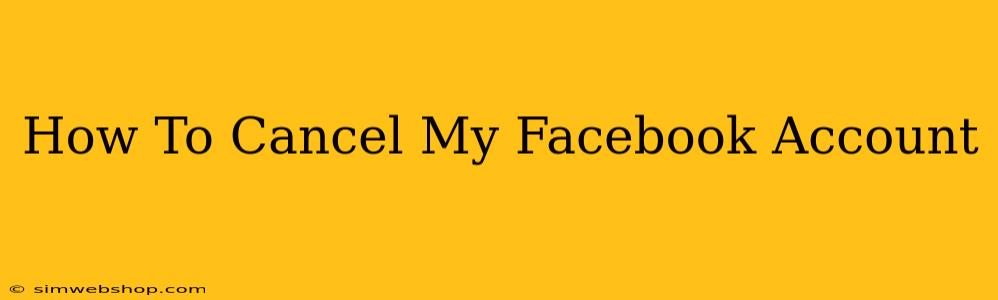Are you ready to say goodbye to Facebook? Deleting your account can feel daunting, but it's easier than you might think. This comprehensive guide will walk you through the process of permanently canceling your Facebook account, ensuring you understand each step along the way. We'll cover everything from downloading your data to navigating the account deletion process. Let's get started!
Understanding the Difference: Deactivation vs. Deletion
Before we dive into the steps, it's crucial to understand the difference between deactivating and deleting your Facebook account.
-
Deactivation: Deactivating your profile temporarily hides your profile from others. Your information remains on Facebook's servers, and you can reactivate your account at any time. Think of it as pressing the "pause" button.
-
Deletion: Deleting your account permanently removes your profile, posts, photos, and other information from Facebook's servers. This action is irreversible, so proceed with caution. This is the "delete" button.
This guide focuses on permanently deleting your Facebook account.
Step-by-Step Guide to Deleting Your Facebook Account
Here's a clear, step-by-step guide to help you cancel your Facebook account:
1. Access the Account Settings:
- Log in to your Facebook account using your email address and password.
- Click the small downward-pointing triangle in the upper right corner of the Facebook page.
- Select Settings & Privacy from the dropdown menu, then choose Settings.
2. Navigate to Account Deletion:
- In the left-hand column of the Settings menu, scroll down until you find Your Facebook Information.
- Click on Deactivation and Deletion.
3. Initiate the Deletion Process:
- You'll see options for deactivation and deletion. Choose Delete Account.
4. Confirm Your Decision:
- Facebook will ask you to re-enter your password to confirm your decision to delete your account. This extra step helps prevent accidental deletions. Double-check that you're ready to proceed.
5. Download Your Data (Optional but Recommended):
Before deleting your account, consider downloading a copy of your Facebook data. This includes your posts, photos, messages, and other information. This is a valuable option if you want to keep a personal archive of your Facebook history.
To do this:
- In the Your Facebook Information section, select Download Your Information.
- Choose the type of data you want to download and the format.
- Facebook will then email you a link to download your data.
6. Complete the Deletion:
After confirming your password and (optionally) downloading your data, you will be presented with a final confirmation screen. Follow the on-screen instructions to complete the deletion process. This may take several days.
7. What Happens After Deletion?
Once your account is deleted, your profile, posts, photos, and other data will be removed from Facebook's servers. You will no longer be able to access your account. Remember, this is a permanent action.
Troubleshooting Common Issues
- Can't find the deletion option? Make sure you are logged into your account and have the most updated version of your web browser.
- Having trouble downloading your data? Check your spam/junk email folder for the download link.
- Account deletion taking too long? Facebook states that account deletion can take some time. Allow several days for the process to complete.
Alternatives to Deletion
If you're not ready to completely delete your account, consider these alternatives:
- Deactivation: Temporarily hide your profile.
- Privacy Settings: Adjust your privacy settings to control who can see your information.
Deleting your Facebook account is a significant decision. Use this guide to navigate the process effectively and ensure you're comfortable with the implications. Remember to download your information if you wish to retain a copy of your data. Good luck!