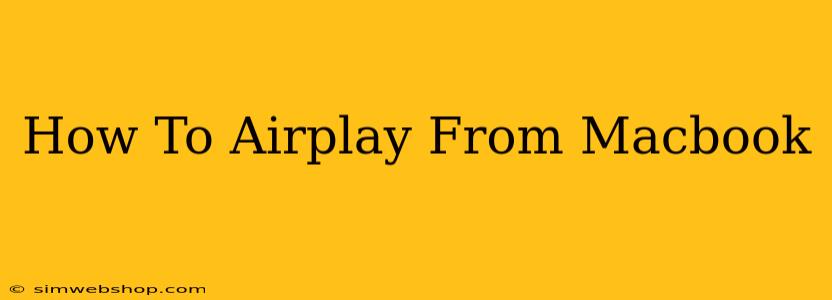AirPlay is a revolutionary technology that lets you stream content wirelessly from your Apple devices to your Apple TV or smart speakers. This guide will walk you through how to AirPlay from your Macbook, covering everything from troubleshooting common issues to maximizing your AirPlay experience.
Understanding AirPlay and its Capabilities
Before we dive into the specifics, let's quickly cover what AirPlay can do:
- Mirror your Macbook screen: See everything on your Macbook display mirrored on your Apple TV or compatible smart speaker. Great for presentations or sharing content on a larger screen.
- Stream audio: Listen to your favorite music, podcasts, or audiobooks through your Apple TV or AirPlay 2-compatible speakers. Enjoy high-quality sound without wires.
- Stream video: Watch movies, TV shows, and videos from various apps directly to your Apple TV. Enjoy a cinematic experience on your big screen.
Setting Up AirPlay on Your Macbook
To successfully AirPlay from your Macbook, ensure both your Macbook and your receiving device (Apple TV or AirPlay 2 speaker) are:
- On the same Wi-Fi network: This is crucial for a stable connection.
- Updated to the latest software: Check for software updates on both your Macbook and receiving device.
Step-by-Step Guide to AirPlaying from Your Macbook:
-
Locate the AirPlay icon: Look for the AirPlay icon in the menu bar at the top of your Macbook screen. It looks like a triangle with a circle underneath. If you don't see it, go to System Preferences > Displays > AirPlay Receiver and ensure it is enabled.
-
Select your device: Click the AirPlay icon and choose your Apple TV or AirPlay 2-compatible speaker from the list of available devices.
-
Start AirPlaying: Once you select your device, your Macbook screen (if mirroring) or audio (if streaming audio) will start playing on your selected device.
-
Control your AirPlay session: You can pause, play, adjust volume, and even change the AirPlay device from the AirPlay menu.
Troubleshooting Common AirPlay Issues
Despite its seamless functionality, AirPlay can sometimes encounter issues. Here are some common problems and their solutions:
1. "No Devices Found":
- Check Wi-Fi connection: Ensure both devices are connected to the same Wi-Fi network and the connection is stable. Restart your router if necessary.
- Check Firewall Settings: Make sure your Macbook's firewall isn't blocking AirPlay.
- Restart both devices: Sometimes a simple restart solves connectivity problems.
2. Poor Audio or Video Quality:
- Network congestion: Too many devices using the same Wi-Fi network can affect performance. Try disconnecting other devices.
- Distance from router: Ensure both your Macbook and receiving device are within a reasonable distance from your Wi-Fi router.
- Interference: Other electronic devices might interfere with your Wi-Fi signal.
3. AirPlay Not Showing Up:
- Check AirPlay Receiver Setting: Verify that AirPlay is enabled on your receiving device (Apple TV or speaker).
- Software Updates: Ensure both your Macbook and receiving device are updated to the latest software versions.
- Compatibility: Make sure your device is compatible with AirPlay 2.
Maximizing Your AirPlay Experience
- Use a 5GHz Wi-Fi network: For optimal performance, connect both your Macbook and receiving device to a 5GHz Wi-Fi network if available.
- Keep your software up-to-date: Regular software updates often include performance improvements and bug fixes.
- Use a wired connection: If you experience persistent connectivity issues, consider connecting your Apple TV to your router using an Ethernet cable for a more stable connection.
By following these tips and troubleshooting steps, you can enjoy a smooth and reliable AirPlay experience from your Macbook. Whether you’re sharing a presentation, enjoying music, or watching a movie, AirPlay offers a convenient and flexible way to extend your Macbook's capabilities.