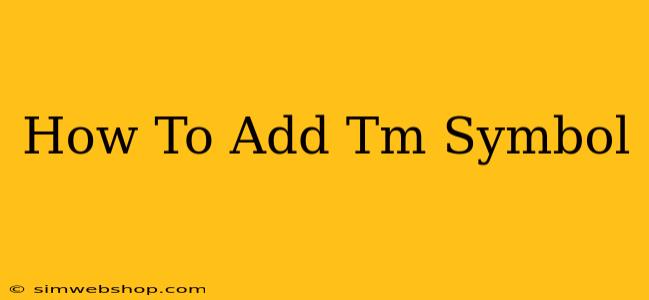Adding the ™ symbol to your brand is a crucial step in protecting your intellectual property. This simple-looking mark signifies that you've claimed a trademark, warning others not to infringe on your brand. But knowing how to add it correctly is just as important as knowing why. This guide will walk you through several methods, ensuring your trademark is properly displayed across all your platforms.
Understanding the Trademark Symbol (™)
Before diving into the methods, let's clarify what the ™ symbol actually means. The ™ symbol (trademark symbol) is a legal notice that indicates a word, phrase, logo, or symbol is being used as a trademark. It's not a registered trademark, meaning it hasn't yet gone through the official registration process with the relevant trademark office (like the USPTO in the US). It's a claim of trademark rights. While not legally binding in the same way as a registered ® symbol, it serves as a deterrent and provides notice of your intent to protect your brand.
Methods to Add the ™ Symbol
Adding the ™ symbol is surprisingly straightforward, regardless of your operating system or application. Here are the most common methods:
1. Using Keyboard Shortcuts (Windows & Mac)
This is the quickest method for most users.
- Windows: Hold down the
Altkey and type0153on your numeric keypad (ensure Num Lock is on). Release theAltkey, and the ™ symbol will appear. - Mac: Press and hold the
Optionkey, then press2andtm. Release both keys, and you'll see the ™ symbol.
2. Using Character Map (Windows)
If keyboard shortcuts aren't working, or you need more symbols, use the Character Map:
- Search for "Character Map" in your Windows search bar.
- The Character Map window will open.
- Find the ™ symbol. You can search for "trademark" to easily locate it.
- Select the symbol and click "Select."
- Click "Copy."
- Paste the symbol where needed.
3. Using Special Characters in Word Processors and Other Applications
Most word processors (like Microsoft Word, Google Docs, Pages) and design software have a built-in character insertion feature:
- Look for an "Insert" menu or a similar option.
- You should find a "Symbol" or "Special Characters" option.
- Search for the ™ symbol and insert it into your document.
4. Using Online Trademark Symbol Generators
Several websites provide online tools to generate various symbols, including the ™ symbol. Simply search for "trademark symbol generator" on your preferred search engine. These tools are useful if you need to generate the symbol in bulk or are working with a system that lacks direct symbol insertion capabilities.
5. Copying and Pasting from this Article (Easy Peasy!)
You can simply copy the ™ symbol from this article and paste it wherever you need it! This is a quick and simple approach.
Important Considerations When Using the ™ Symbol
- Consistency: Use the ™ symbol consistently across all your branding materials.
- Placement: Place the ™ symbol directly after the trademark.
- Registration: Remember, the ™ symbol doesn't provide the same legal protection as a registered ® symbol. Consider registering your trademark officially for stronger legal protection.
- Legal Advice: This information is for guidance only. Consult a legal professional for advice tailored to your specific situation and jurisdiction.
By following these simple steps, you can confidently add the ™ symbol to your brand, protecting your intellectual property and reinforcing your brand identity. Remember, proactive brand protection is key to success!