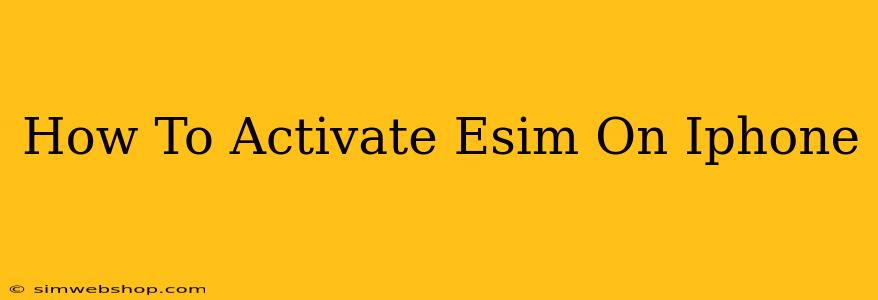Activating an eSIM on your iPhone is easier than you might think. This digital SIM allows you to have multiple phone numbers on a single device, perfect for travel or separating work and personal calls. This guide will walk you through the process, covering different activation methods and troubleshooting common issues.
What is an eSIM?
Before diving into the activation process, let's quickly define what an eSIM is. An eSIM, or embedded SIM, is a digital SIM card built directly into your iPhone. Unlike a physical SIM card, you don't need to physically insert or remove it. This makes switching carriers or adding a second line incredibly convenient. Many modern iPhones support eSIM technology, but it's crucial to check your iPhone model's compatibility before proceeding.
How to Activate an eSIM on Your iPhone
The activation process varies slightly depending on whether you're adding a new eSIM from your current carrier or a different carrier.
Method 1: Adding an eSIM from your current carrier
If you're adding a second line with your existing carrier, the process is generally straightforward.
- Check Carrier Support: Ensure your carrier supports eSIM activation. Contact them if you're unsure.
- Open Settings: On your iPhone, go to Settings.
- Tap Cellular: Select Cellular.
- Tap Add Cellular Plan: You should see an option to Add Cellular Plan. Tap it.
- Scan QR Code: Your carrier will likely provide you with a QR code. Use your iPhone's camera to scan this code. This QR code contains all the necessary information to activate your eSIM.
- Follow On-Screen Instructions: The iPhone will automatically populate the necessary information. Follow the on-screen prompts to complete the setup. This usually involves agreeing to the terms and conditions and choosing a data plan.
- Label Your Plan (Optional): You can give your new eSIM plan a descriptive label (e.g., "Work," "Travel") to easily distinguish it.
Method 2: Adding an eSIM from a different carrier
Adding an eSIM from a different carrier is similarly straightforward.
- Check Carrier Support: Confirm both your current carrier and the new carrier support eSIM.
- Contact New Carrier: Contact your new carrier to initiate the eSIM activation process. They might provide you with a QR code, a link, or detailed instructions.
- Follow Instructions: The instructions provided by your new carrier will guide you through the setup, which will often involve scanning a QR code or entering a code.
- Configure Settings: You may need to configure settings like default voice and data lines once both eSIMs are activated.
Troubleshooting Common Issues
- QR Code Doesn't Scan: Ensure the QR code is well-lit and undamaged. Try restarting your iPhone.
- Activation Fails: Contact your carrier's customer support for assistance.
- No "Add Cellular Plan" Option: This might indicate your iPhone model or carrier doesn't support eSIM. Double-check your device's specifications and contact your carrier.
Managing Your eSIMs
Once activated, you can manage your eSIMs within the Settings > Cellular menu. You can switch between lines, assign labels, and even remove an eSIM if needed. Remember to contact your carrier before removing an eSIM to avoid unexpected charges.
Benefits of Using an eSIM
- Convenience: Easily switch between carriers or add multiple lines without physically changing SIM cards.
- Travel-Friendly: Quickly activate a local plan while traveling internationally.
- Flexibility: Separate personal and work contacts and data plans.
Using an eSIM offers significant advantages for modern iPhone users. By following these steps and troubleshooting tips, you can easily activate and manage your eSIM for a seamless mobile experience. Remember to always consult your carrier's documentation for specific instructions.