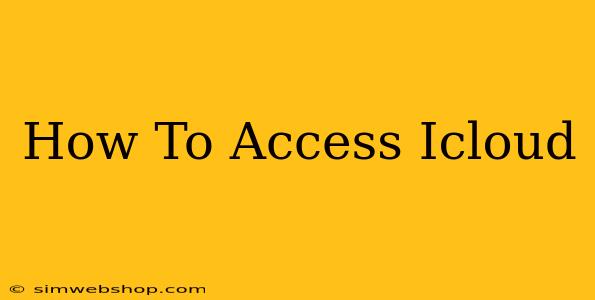Accessing your iCloud account is essential for managing your Apple devices and data. This guide provides a straightforward walkthrough for accessing iCloud on various devices and platforms, addressing common access issues and security best practices.
Accessing iCloud on Your Apple Devices (iPhone, iPad, Mac)
Accessing iCloud on your Apple devices is typically seamless and intuitive. Here's how:
iPhone and iPad:
- Locate the Settings App: Find the grey icon with gears on your home screen.
- Tap on Your Apple ID: At the top of the Settings app, you'll see your name and profile picture (or an initial). Tap on it.
- View iCloud Services: You'll see a list of iCloud services such as iCloud Drive, Photos, Mail, and more. Tap on any service to manage its settings and data. You can also see your iCloud storage usage here.
Mac:
- Open System Preferences: Click on the Apple menu in the top-left corner of your screen and select "System Preferences."
- Click on Apple ID: You'll see your Apple ID listed here. Click on it.
- Manage iCloud Services: Similar to iOS devices, you'll see a list of iCloud services. You can manage your data and storage directly from this panel.
Accessing iCloud on the Web (icloud.com)
You can access many iCloud services through a web browser using iCloud.com. This is particularly useful if you don't have access to your Apple device or want to manage your data from a PC.
- Navigate to icloud.com: Open your preferred web browser and go to icloud.com.
- Sign In: Enter your Apple ID (the email address associated with your iCloud account) and password. Use strong and unique passwords to enhance your security.
- Access Your Services: Once signed in, you can access various iCloud services such as iCloud Drive, Mail, Contacts, Calendar, Photos, and more.
Troubleshooting iCloud Access Issues
Encountering problems accessing your iCloud account? Here are some common issues and solutions:
- Forgotten Password: If you've forgotten your password, you can use Apple's password reset feature on the iCloud sign-in page. You'll likely be asked to answer security questions or receive a verification code.
- Two-Factor Authentication: Apple uses two-factor authentication for enhanced security. If enabled, you'll need to enter a verification code sent to your trusted device to sign in.
- Network Connectivity: Ensure you have a stable internet connection. A weak or interrupted connection can prevent access to iCloud services.
- Browser Compatibility: For iCloud.com, ensure your web browser is updated. Older browsers might not be compatible.
Optimizing Your iCloud Experience
- Manage Storage: Regularly check your iCloud storage usage to prevent running out of space. You can delete unnecessary files or upgrade your storage plan if needed.
- Enable Two-Factor Authentication: This adds an extra layer of security to your iCloud account, protecting your data from unauthorized access.
- Keep Software Updated: Keep your Apple devices and operating systems updated to benefit from the latest security patches and performance improvements.
This comprehensive guide provides a clear path to accessing your iCloud account and managing your data. Remember to prioritize security and regularly update your settings for the best experience. If you continue to experience issues, consider contacting Apple Support for further assistance.