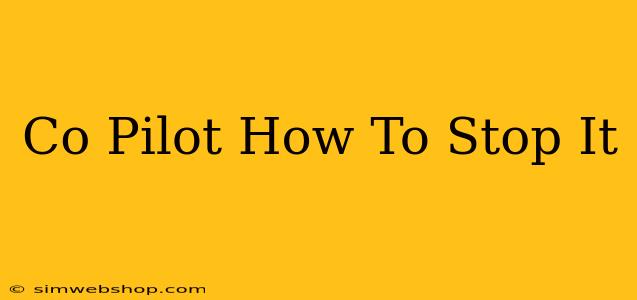Are you finding GitHub Copilot a little too helpful? Perhaps it's suggesting code you don't want, or disrupting your workflow. Whatever the reason, knowing how to effectively manage or disable Copilot is crucial for maintaining control over your coding environment. This guide will walk you through various methods to stop Copilot from offering suggestions, ranging from temporary pauses to complete deactivation.
Understanding Copilot's Behavior
Before we dive into how to stop Copilot, let's briefly understand why it might be suggesting code you don't need. Copilot's suggestions are based on its vast training dataset. Sometimes, this leads to suggestions that aren't relevant to your current task or coding style. This can be frustrating, but understanding the root cause can help you manage its behavior more effectively.
Methods to Stop Copilot Suggestions
1. Disabling Copilot Temporarily
The simplest solution is to temporarily disable Copilot. This is ideal if you only need a break from its suggestions for a short period. Most IDE integrations provide a readily accessible toggle to switch Copilot on or off. Look for an icon in your IDE's status bar or within the Copilot settings. This usually involves a simple click to pause its suggestions.
2. Ignoring Specific Suggestions
Instead of completely disabling Copilot, you can selectively ignore individual suggestions. Most IDE integrations allow you to dismiss a single suggestion without affecting future recommendations. This fine-grained control lets you benefit from Copilot's assistance while avoiding unwanted input.
3. Adjusting Copilot Settings
Copilot often offers customizable settings. Explore these settings to fine-tune its behavior. You may be able to adjust the sensitivity of its suggestions, making it less intrusive. Consider reviewing settings related to context awareness and code style preferences. Modifying these settings can significantly impact the type and frequency of suggestions you receive.
4. Deactivating Copilot Completely
For a more permanent solution, you can completely deactivate Copilot. This removes all its features from your IDE. The process for deactivation varies depending on your IDE, but generally involves navigating to the Copilot settings and selecting the option to disable or uninstall the extension. This is the most effective way to prevent Copilot from generating any suggestions at all.
5. Managing Your Code Style
Copilot's suggestions are heavily influenced by the surrounding code. If you consistently encounter irrelevant suggestions, it might be due to inconsistencies in your coding style or comments. Maintaining a clean and consistent coding style can help Copilot better understand your intentions, leading to more relevant and helpful suggestions.
Troubleshooting Persistent Issues
If you're still encountering issues even after trying these methods, consider these troubleshooting steps:
- Restart your IDE: A simple restart can often resolve minor glitches and ensure Copilot is functioning correctly.
- Check for updates: Ensure both your IDE and Copilot are updated to the latest versions.
- Review Copilot documentation: The official documentation often contains troubleshooting tips and FAQs.
- Contact support: If problems persist, contact GitHub Copilot support for assistance.
Conclusion
Managing GitHub Copilot effectively is vital for optimizing your coding experience. This guide provides various strategies for stopping Copilot suggestions, from quick toggles to complete deactivation. By understanding these methods and troubleshooting techniques, you can maintain control over your development environment and harness Copilot's capabilities while minimizing unwanted interference. Remember to choose the method that best suits your needs and workflow.